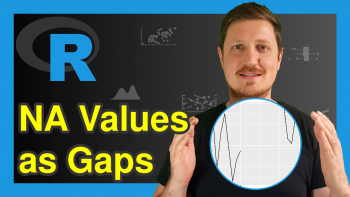theme_bw ggplot2 Theme in R (6 Examples)
In this article you’ll learn how to change the ggplot2 theme to the theme_bw in the R programming language.
Table of contents:
Here’s how to do it!
Example Data & Add-On Packages
Have a look at the following example data.
set.seed(926853) # Set random seed data <- data.frame(x = rnorm(100), # Create example data frame y = rnorm(100), group = LETTERS[1:4]) head(data) # Print head of example data frame
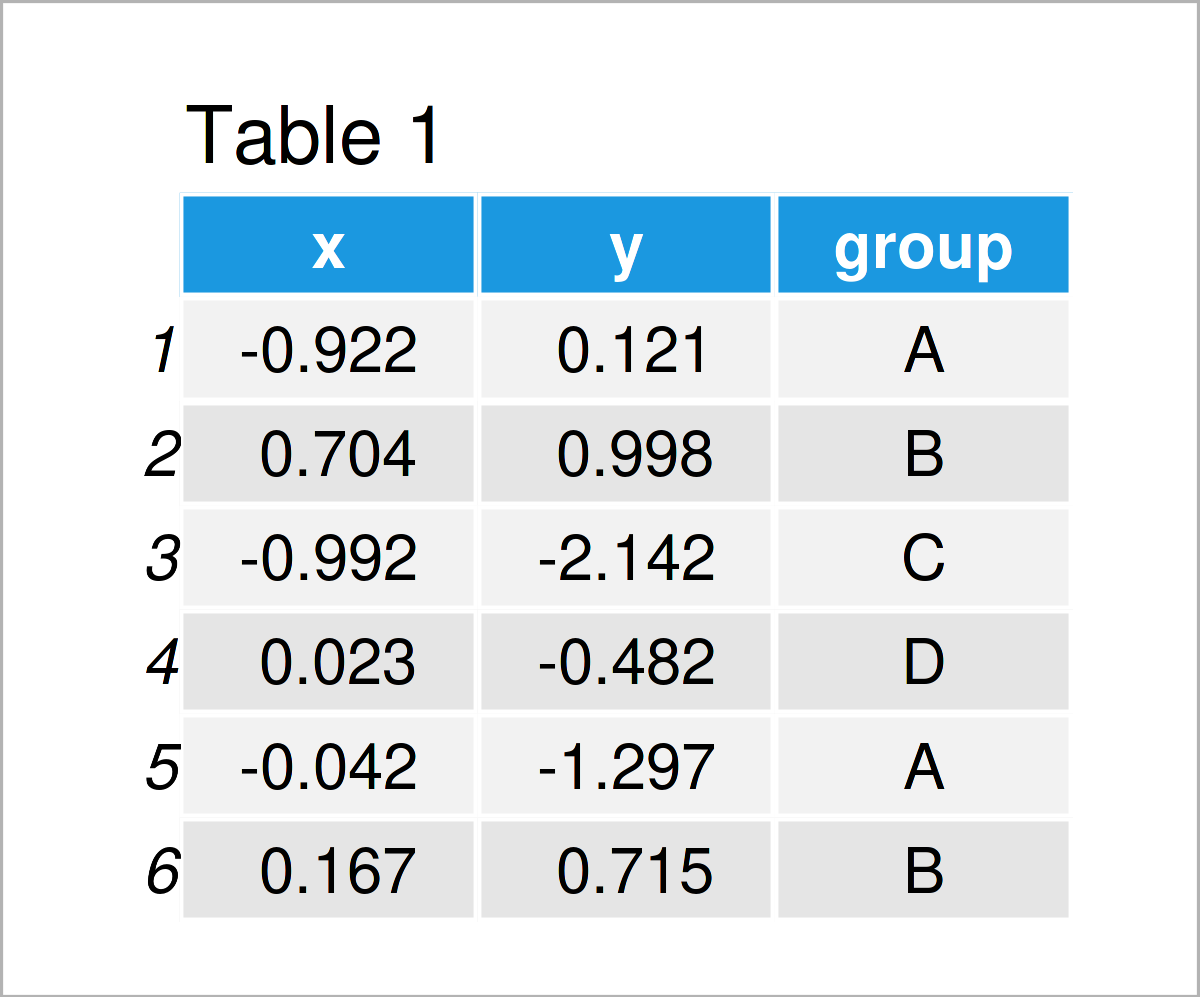
Have a look at the previous table. It shows the first six rows of our exemplifying data, and that our data has three columns. The variables x and y have the numeric data type and the variable group is a character.
To be able to plot our data using the ggplot2 package, we also need to install and load ggplot2:
install.packages("ggplot2") # Install & load ggplot2 library("ggplot2")
Now, we can draw different types of plots using the theme_bw theme style by applying the theme_bw() function as shown in the following examples.
Example 1: Draw ggplot2 Scatterplot Using theme_bw()
ggplot(data, # theme_bw scatterplot aes(x = x, y = y, col = group)) + geom_point() + theme_bw()
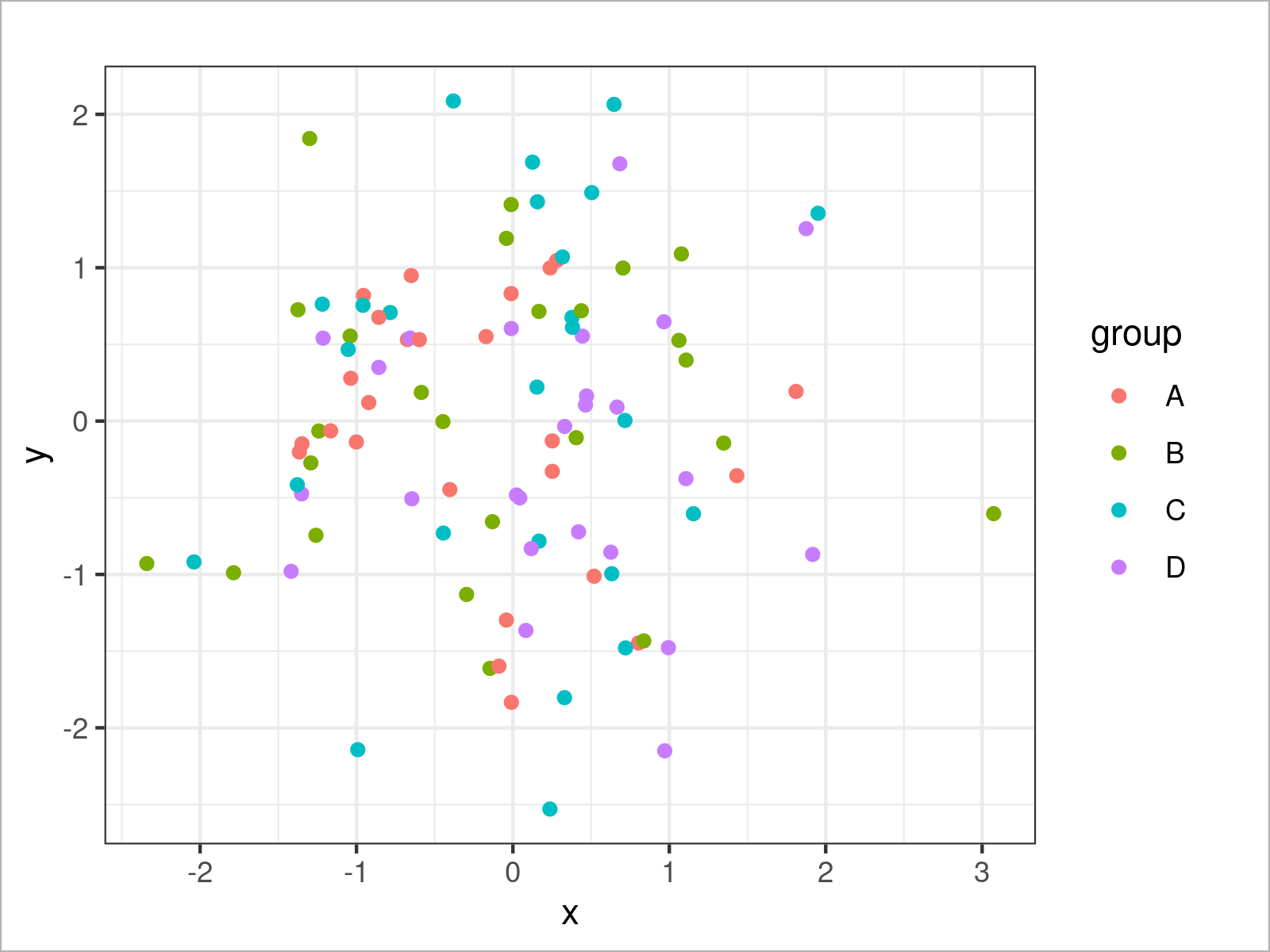
Example 2: Draw ggplot2 Density Plot Using theme_bw()
ggplot(data, # theme_bw density plot aes(x = x, fill = group)) + geom_density(alpha = 0.5) + theme_bw()
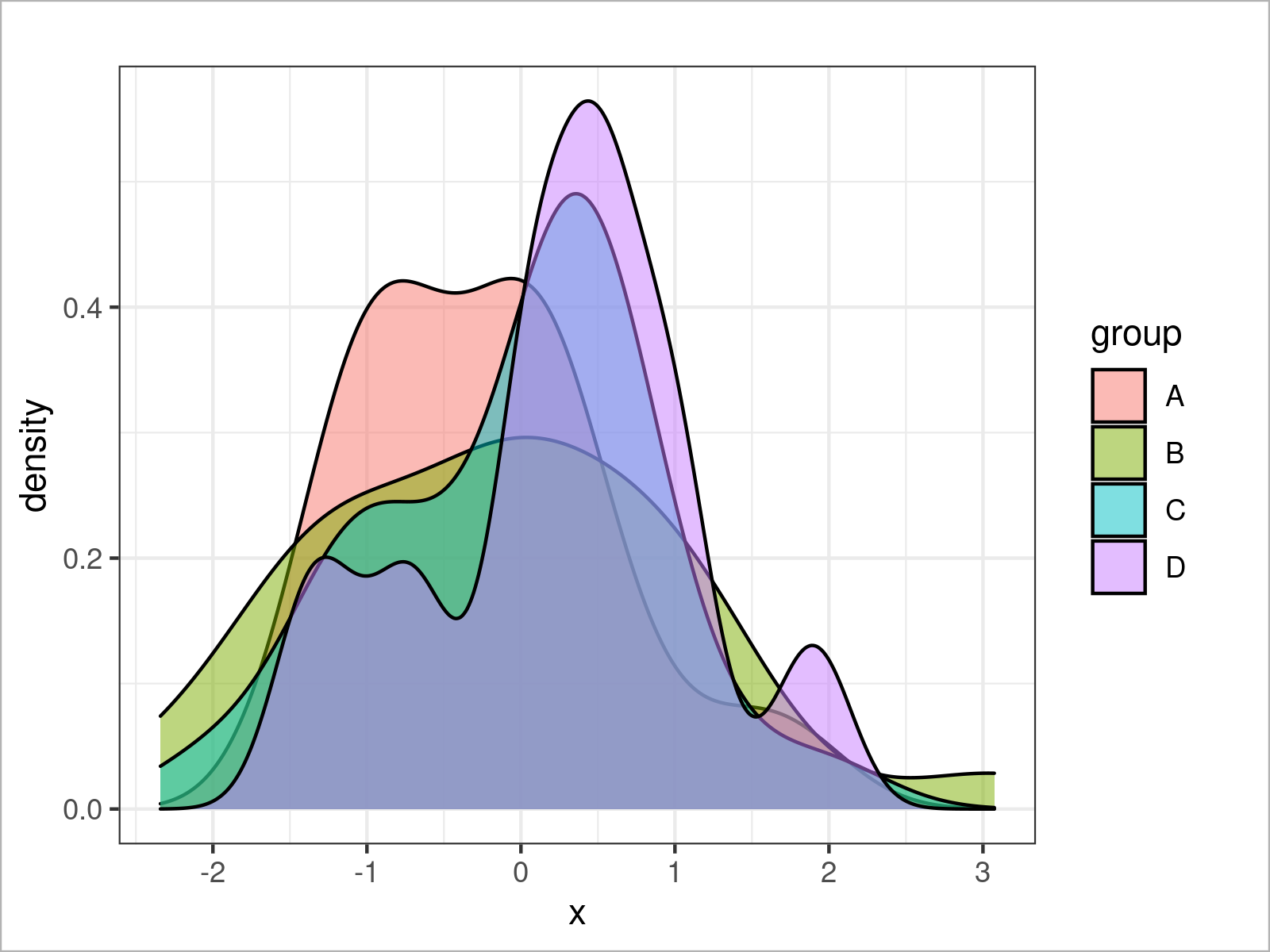
Example 3: Draw ggplot2 Histogram Using theme_bw()
ggplot(data, # theme_bw histogram aes(x = x, fill = group)) + geom_histogram(alpha = 0.5, position = "identity", bins = 50) + theme_bw()
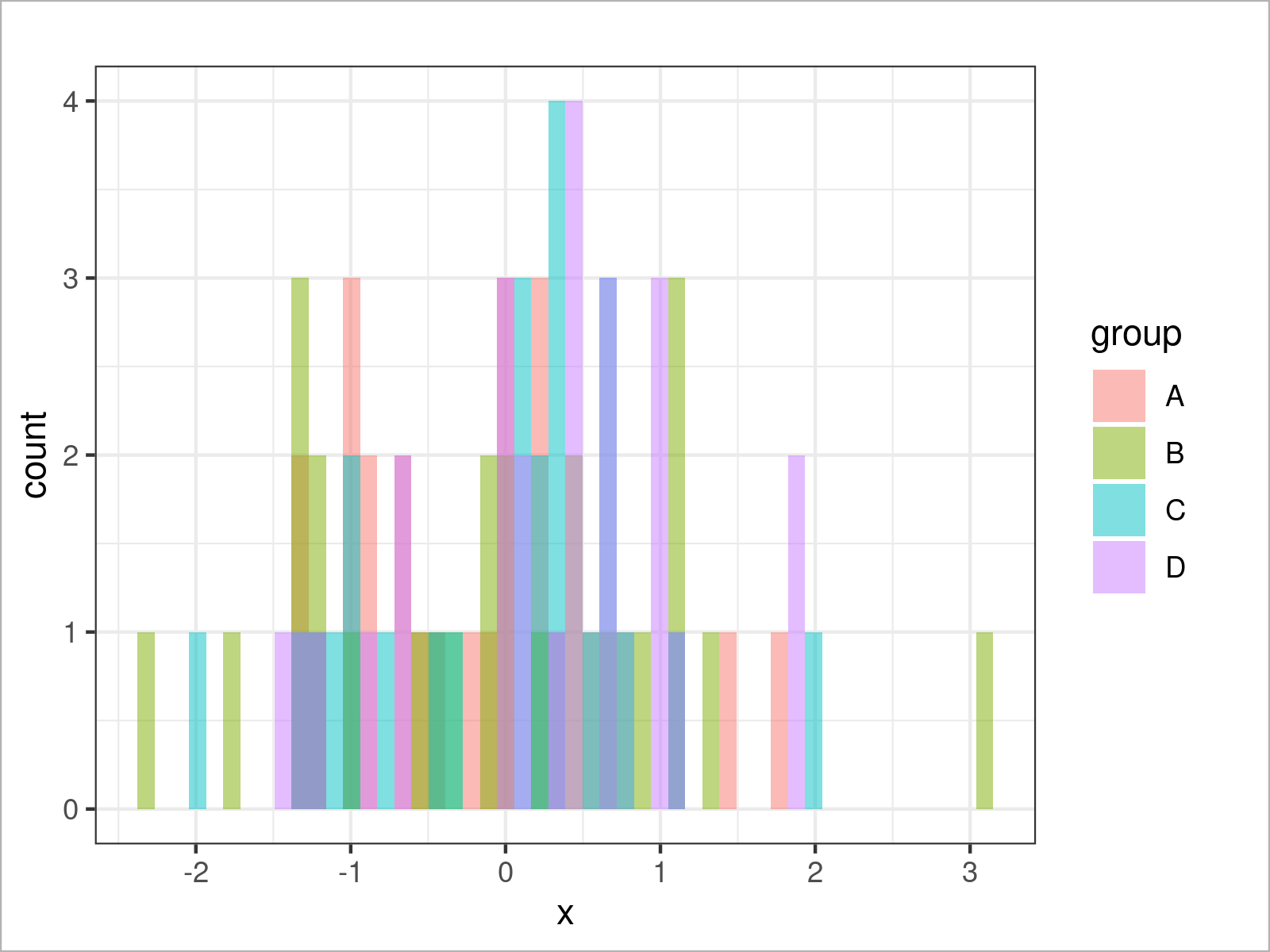
Example 4: Draw ggplot2 Barchart Using theme_bw()
ggplot(aggregate(y ~ group, data, sum), # theme_bw barplot aes(x = group, y = y, fill = group)) + geom_bar(stat = "identity") + theme_bw()
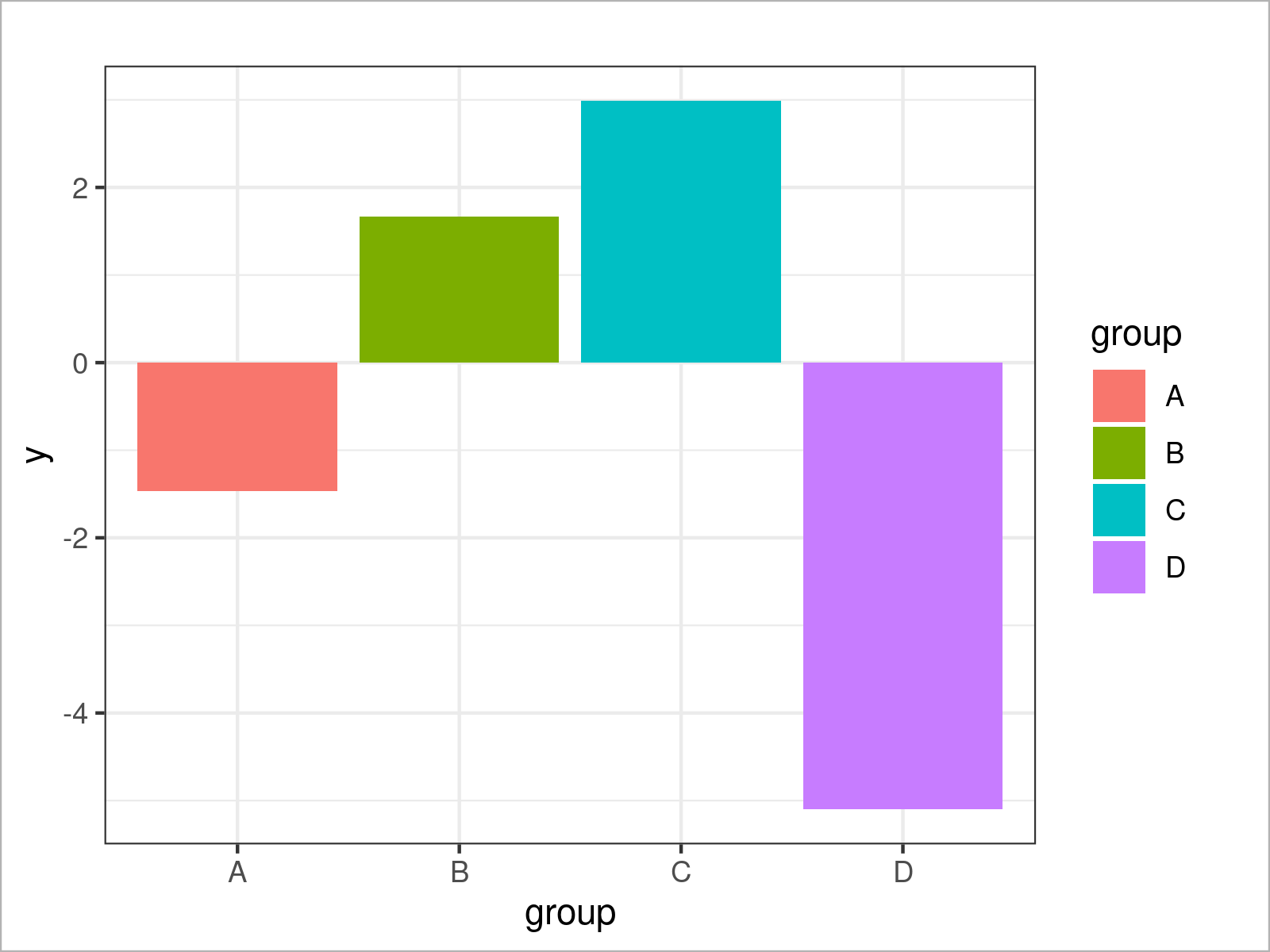
Example 5: Draw ggplot2 Boxplot Using theme_bw()
ggplot(data, # theme_bw boxplot aes(x = x, fill = group)) + geom_boxplot() + theme_bw()
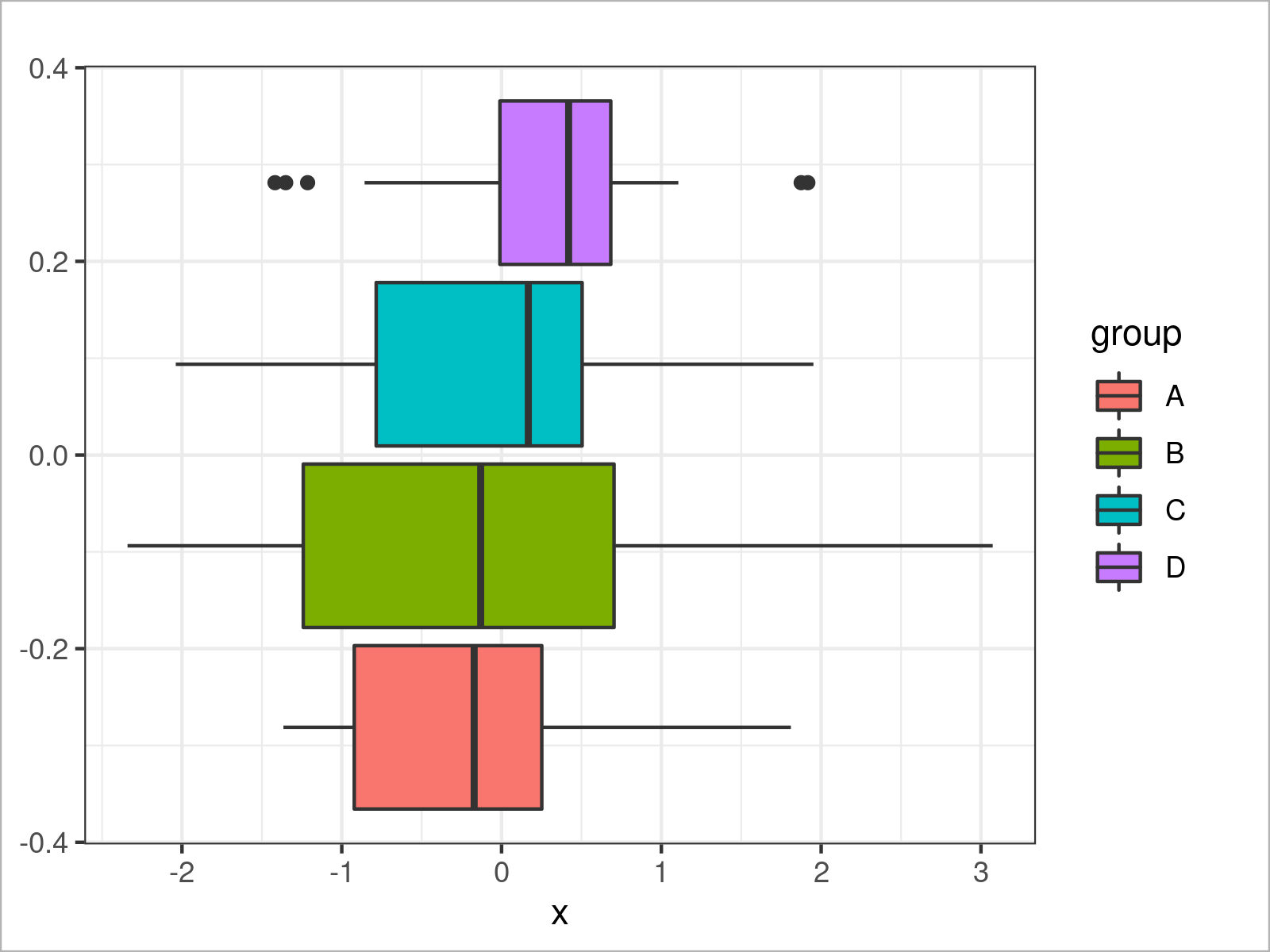
Example 6: Draw ggplot2 Line Plot Using theme_bw()
ggplot(data, # theme_bw line plot aes(x = x, y = y, col = group)) + geom_line() + theme_bw()
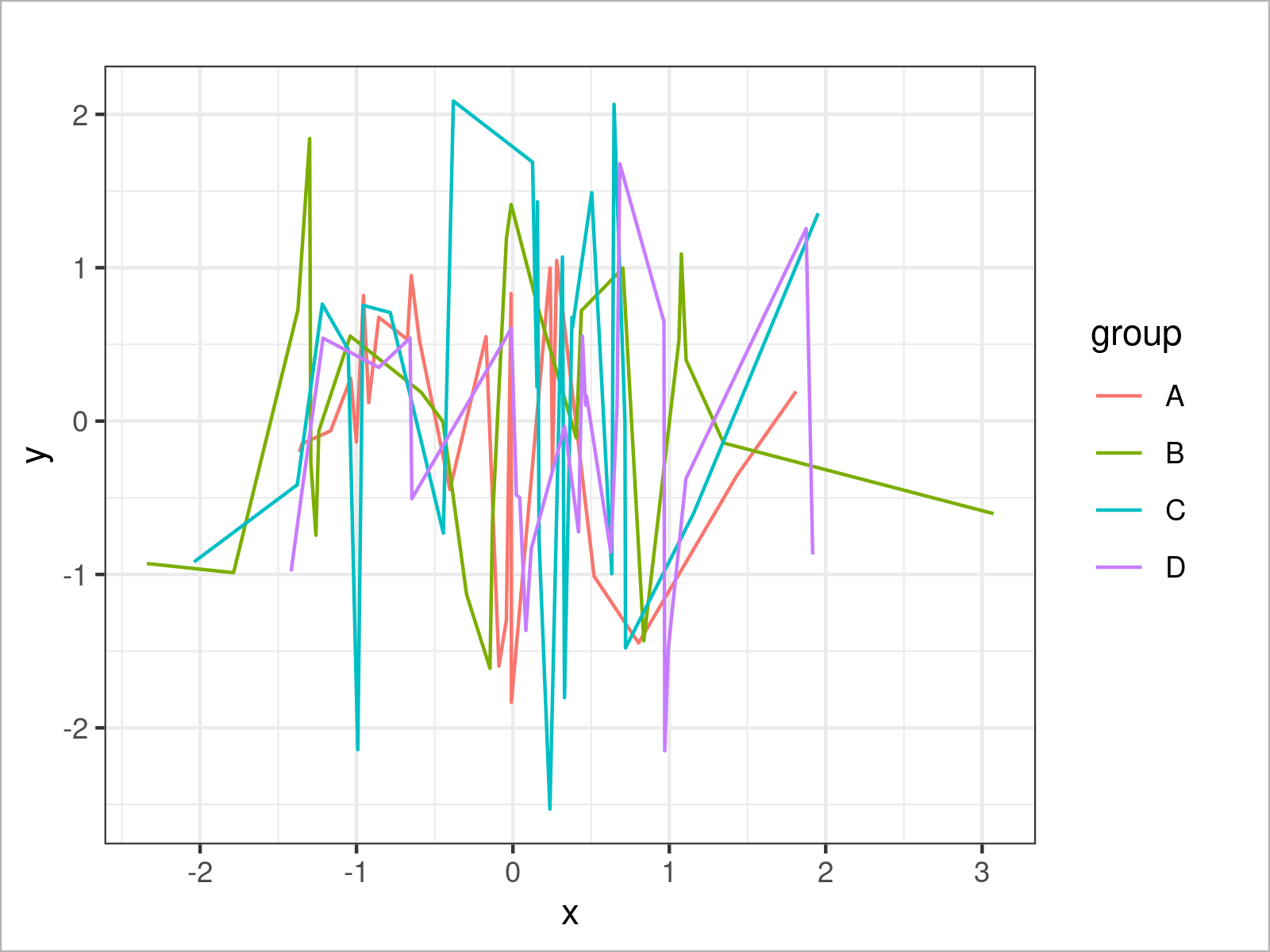
Video & Further Resources
Would you like to know more about the ggplot2 package? Then you may have a look at the following video of my YouTube channel. I explain how to use the ggplot2 package in much more detail:
On Statistics Globe, you can also find tutorials on how to plot different kinds of graphics such as xy-plots, density plots, barcharts, boxplots, histograms, and line plots using other ggplot2 themes:
- theme_classic
- theme_dark
- theme_economist [ggthemes Package]
- theme_gray
- theme_light
- theme_linedraw
- theme_minimal
- theme_test
- theme_void
Also, you can have a look at the introductions to other add-on packages that provide extra themes for ggplot2 plots:
Furthermore, you might have a look at the related tutorials on my homepage. A selection of tutorials is listed below:
To summarize: At this point you should have learned how to transform the ggplot2 theme to the theme_bw in R programming. If you have further questions, let me know in the comments.