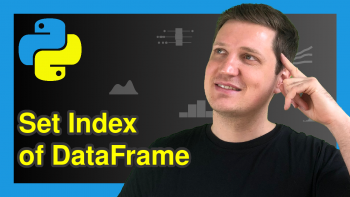Insert Row at Specific Position of pandas DataFrame in Python (Example)
In this Python article you’ll learn how to insert a new row at an arbitrary position of a pandas DataFrame.
Table of contents:
Let’s dive into it:
Example Data & Libraries
First, we need to import the pandas library:
import pandas as pd # Load pandas library
The pandas DataFrame below is used as basement for this Python programming tutorial:
my_data = pd.DataFrame({"x1":["a", "b", "c", "b"], # Create pandas DataFrame "x2":range(16, 20), "x3":range(1, 5), "x4":["a", "b", "c", "d"]}) print(my_data) # Print pandas DataFrame
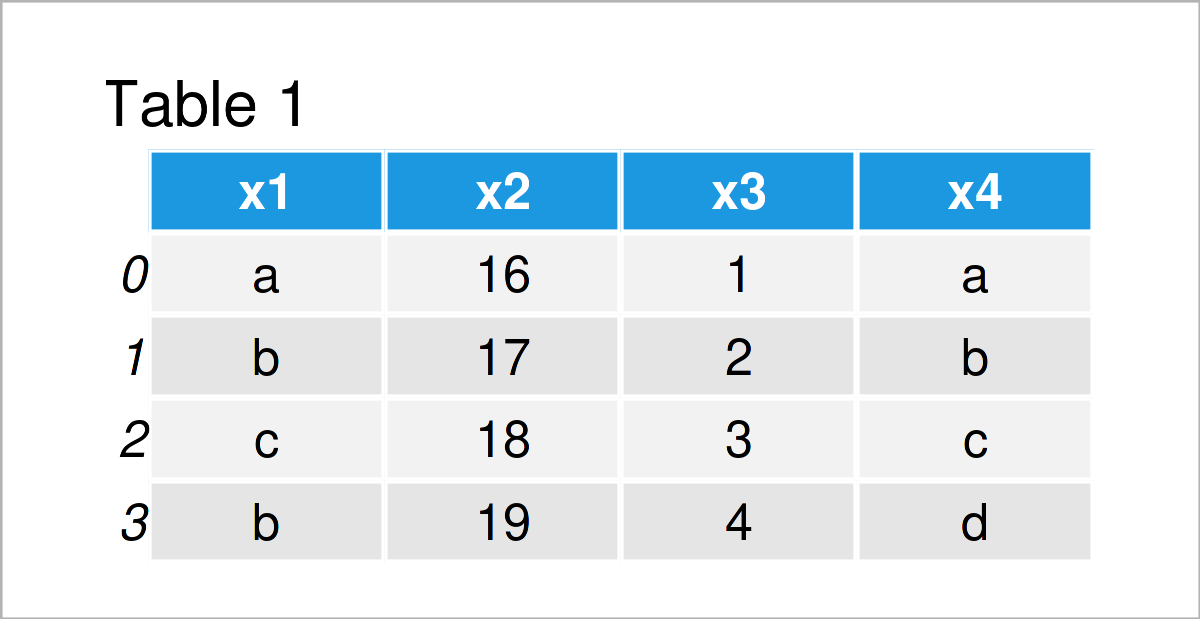
Table 1 shows that our exemplifying data is composed of four rows and four variables.
Next, we need to create a list object containing the values that we want to insert as a new row in between our DataFrame:
my_row = [11, 22, 33, 44] # Create list print(my_row) # Print list # [11, 22, 33, 44]
Note that it’s important that this list has the same length as the number of columns of our DataFrame.
Example: Add Row at Arbitrary Location of pandas DataFrame
In this example, I’ll demonstrate how to insert a new row at a particular index position of a pandas DataFrame.
For this task, we can use the loc attribute as well as the sort_index and reset_index functions as shown below:
data_new = my_data.copy() # Create copy of DataFrame data_new.loc[1.5] = my_row # Append list at the bottom data_new = data_new.sort_index().reset_index(drop = True) # Reorder DataFrame print(data_new) # Print updated DataFrame
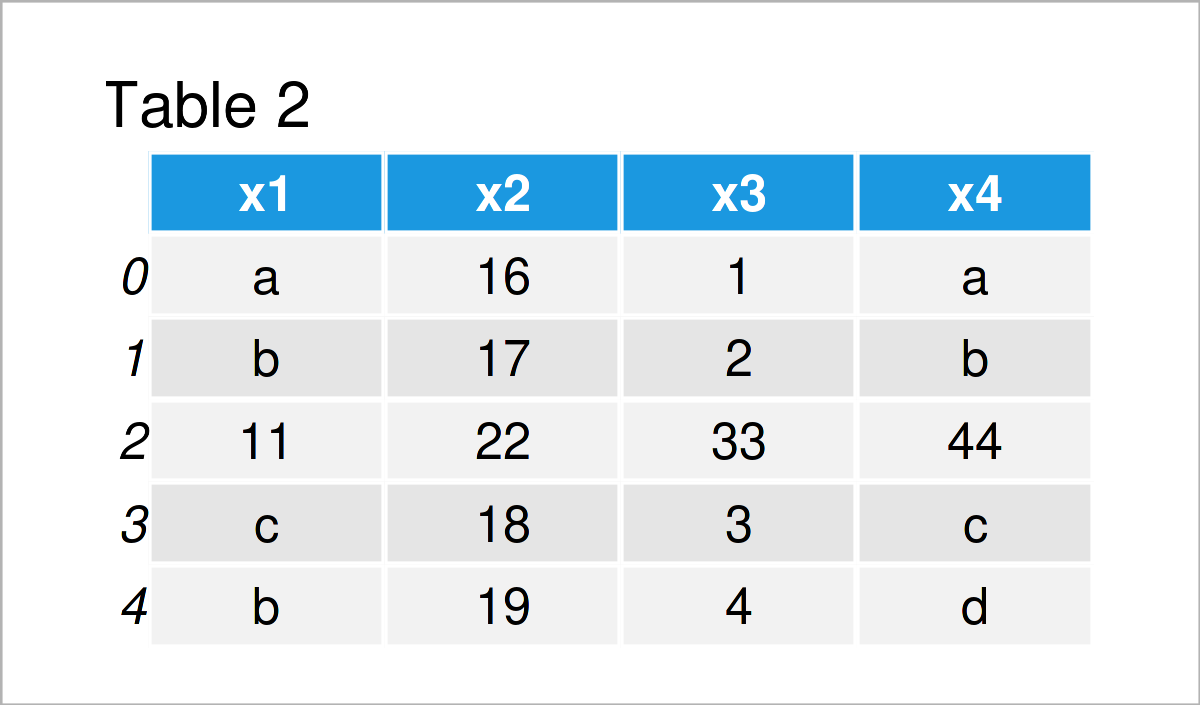
As shown in Table 2, the previous syntax has created a new pandas DataFrame representing a combined version of our input DataFrame and list.
As you can see, the list has been added at the index position No. 2, i.e. some part of the DataFrame have been stacked on top of the list, and other parts of the DataFrame have been merged at the bottom of the list.
Note that we have reset the indices of our DataFrame using the reset_index function. This step is optional and only needs to be applied in case we want to have indices with consecutive integers.
Video & Further Resources
Would you like to know more about the addition of a new row at a specific location of a pandas data set? Then I recommend watching the following video on my YouTube channel. I demonstrate the contents of this tutorial in the video:
Furthermore, you could have a look at the related articles that I have published on www.statisticsglobe.com. I have published several tutorials on the concatenation of different data sources already:
- How to Use the pandas Library in Python
- DataFrame Manipulation Using pandas in Python
- Types of Joins for pandas DataFrames in Python
- Add Multiple Columns to pandas DataFrame
- Add Column from Another pandas DataFrame
- rbind & cbind pandas DataFrame in Python
- Combine pandas DataFrames Vertically & Horizontally
- Merge List of pandas DataFrames in Python
- Merge pandas DataFrames based on Particular Column
- Merge pandas DataFrames based on Index
- Merge Multiple pandas DataFrames in Python
- Merge Two pandas DataFrames in Python
- Combine pandas DataFrames with Different Column Names
- Combine pandas DataFrames with Same Column Names
- Append Multiple pandas DataFrames in Python
- Append pandas DataFrame in Python
- Get Values of First Row in pandas DataFrame in Python
- Add Row to pandas DataFrame in Python in R
- Insert Column at Specific Position of pandas DataFrame in Python
- Python Programming Overview
This page has illustrated how to join a new row to a DataFrame and add this new row at a specific position of a pandas DataFrame in Python. If you have any additional questions on how to assign and fill values into DataFrames, please let me know in the comments section. Furthermore, please subscribe to my email newsletter in order to get regular updates on new tutorials.