Draw Plot with Two Y-Axes in R (Example)
In this R programming tutorial you’ll learn how to create a plot with two y-axes in Base R.
Table of contents:
Here’s how to do it:
Creation of Example Data
First, we need to create some example data for the plot of this example:
set.seed(25852) # Create example data x <- rnorm(30) y1 <- x + rnorm(30) y2 <- x + rnorm(30, 5)
Our example data consists of three numeric vectors: x, y1, and y2.
Now, let’s plot these data!
Example: Create Plot with 2 Axes in R
If we want to draw a plot with two different y-axes, we can use the following R code:
par(mar = c(5, 4, 4, 4) + 0.3) # Additional space for second y-axis plot(x, y1, pch = 16, col = 2) # Create first plot par(new = TRUE) # Add new plot plot(x, y2, pch = 17, col = 3, # Create second plot without axes axes = FALSE, xlab = "", ylab = "") axis(side = 4, at = pretty(range(y2))) # Add second axis mtext("y2", side = 4, line = 3) # Add second axis label
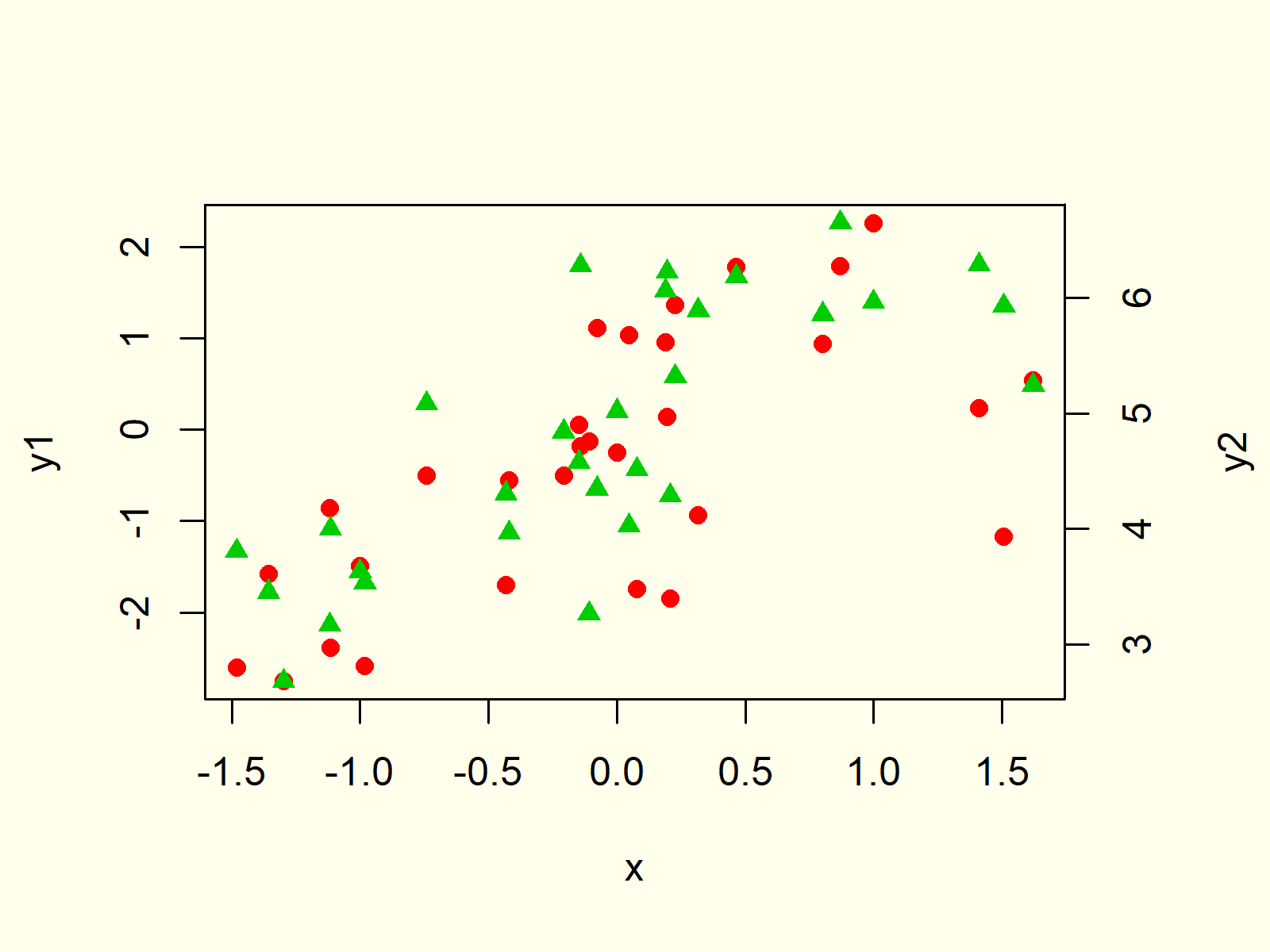
Figure 1: Plot with 2 Y-Axes in R.
Figure 1 is illustrating the output of the previous R syntax. As you can see, we created a scatterplot with two different colors and different y-axis values on the left and right side of the plot.
How did we do that? Let’s deconstruct the code:
- par(mar = c(5, 4, 4, 4) + 0.3) – This code defines how much white space should be shown around the plot. It is important to leave enough space for the second y-axis.
- plot(x, y1, pch = 16, col = 2) – This code creates the first plot (i.e. the red dots).
- par(new = TRUE) – This code specifies that we want to overlay a second plot.
- plot(x, y2, pch = 17, col = 3, axes = FALSE, xlab = “”, ylab = “”) – This code draws the second plot (i.e. the green triangles).
- axis(side = 4, at = pretty(range(y2))) – This code adds the axis labels on the right side.
- mtext(“y2”, side = 4, line = 3) – This code adds the name of the second y-axis (i.e. y2).
Note that this code is adapted from this thread on Stack Overflow. Have a look at this thread for more examples of the plotting of multiple axes.
Also note that we used a scatterplot for this example. However, you may add a secondary axis to many different types of graphics such as boxplots, line charts, histograms, density plots, and so on…
Video, Further Resources & Summary
I have recently released a video on my YouTube channel, which explains the R programming code of this tutorial. You can find the video below:
Furthermore, you might want to have a look at the related tutorials on my homepage:
- Remove Axis Values of Plot in Base R
- Rotate Axis Labels of Base R Plot
- The par Function in R
- R Graphics Gallery
- The R Programming Language
In summary: This article explained how to add dual axes to a plot in the R programming language. Don’t hesitate to let me know in the comments, in case you have further comments or questions.





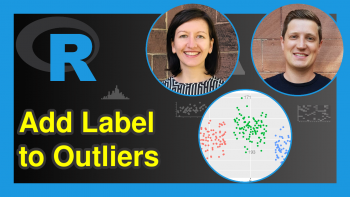
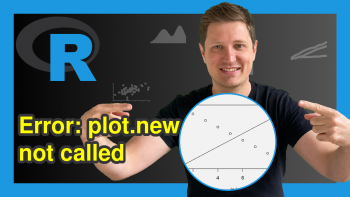
28 Comments. Leave new
Great code! Thank you! I am having trouble trying to add a legend to this plot since there are two separate plots layered on one another. Would you be able to show how to add a legend to this plot structure?
Hey Morgan,
Thank you for the nice comment!
You would have to add the legend at the very end of the code. For example, try to add the following code at the end:
Regards
Joachim
Hi, nice code, How I can add space to not superpose the dot. Thanks
Hey Maria,
You may decrease the size of the points and triangles using the cex argument. For instance:
Regards
Joachim
I couldnt solve adding cex = 0.5 because I am doing a boxplot graph, this is my code:
par(mar = c(5, 4, 4, 4) + 0.5)
boxplot (MOR~ sample1, my_data, pch = 16, col = 2, cex=0.5)
par(new = TRUE)
boxplot(density~sample1, my_data, axes= FALSE, xlab = “”, ylab = “”)
axis(side = 4, line=0, at = pretty(range(density))) # Add second axis
mtext(“density”, side = 4, line = 3)
Ah, I see. In case of boxplots you would have to use the boxwex argument (e.g. boxwex = 0.5) instead of cex to change the width of the boxes.
Another (likely even better) alternative might be the at argument as explained in Example 8 of this tutorial: https://statisticsglobe.com/boxplot-in-r
Regards
Joachim
Hello, I really like your posts!
Is this a way to do this with ggplot?
L.
Hey Luis,
Thank you for the kind words!
As far as I know, the ggplot2 package restricts the usage of two y-axes. One way to draw two y-axes in a ggplot2 plot is shown here: https://statisticsglobe.com/draw-ggplot2-plot-with-two-y-axes-in-r The resulting plot is not the same as the plot shown in this tutorial though.
Regards,
Joachim
Hi Joachim,
I am wondering whether is it possible to fit a linear regression with predicted output (yi) and real output (yhati) into this code?
Hey Edwin,
Have you tried to use the abline function as explained here? https://statisticsglobe.com/abline-function-in-r/#example-6-draw-regression-line-to-plot-using-abline-function
Regards,
Joachim
Hi I was wondering if it is possible to put factors on the x-axis? So instead of -1.5, -1.0 etc, what function would you use to put for example “Day 1, Day 2” etc.
Hey Ben,
Please have a look here: https://statisticsglobe.com/replace-x-axis-values-in-r
Regards,
Joachim
Hello! I am wondering if it is possible to change the ticks on the second y-axis? For example, I would like a range of 1690 to 1700 with ticks spaced apart 1 digit. (1690, 1691, 1692, etc)
Hi Meg,
You can do that by specifying the at argument within the axis function accordingly. In this example, I have used the pretty function to specify the axis values. However, you can assign basically any value you want to the at argument.
You may also have a look here for more details on the axis function.
Regards,
Joachim
Hey
I’m having some problems with adding the right axis. I can add the text “BALF” but the values at the axis dosen’t show.
This is my code:
par(mar=c(4,4,4,4))
boxplot(BALFogELF$ELF~BALFogELF$Study,pch=16,col=2)
par(new=TRUE)
boxplot(BALFogELF$ï..BALF~BALFogELF$Study,pch=17,col=3,axes=TRUE,xlab=””,ylab=””)
axis(side=4,at=pretty(range(BALFogELF$ï..BALF)))
mtext(“BALF”,side=4,line=3)
I hope you can help 🙂
Hey Trine,
Could you illustrate the structure of the column BALFogELF$ï..BALF? What is returned when you print this column to the console?
Regards,
Joachim
Thanks for the cool code! Is there any chance to change number facing to the graph? I mean a 180o rotation both numbers and axys name
Hi Fausto,
Thank you for the kind words, glad you like the code!
I just returned from holidays, so unfortunately, I couldn’t respond to your question earlier. Are you still looking for help?
Regards,
Joachim
Hi, thank you for the code. Would you be able to tell me how I would be able to add lines of best fit to the data sets?
Hello Emily,
You can check out our tutorial: Scatterplot in R .
Regards,
Cansu
Thanks for this code. However, I would like to make a graph with temperature on one y-axis and yield on the other. How could I do this?
Hello Thirza,
Where do you have difficulties in adapting the code in the tutorial?
Regards,
Cansu
Hi, really helpful video, thankyou! After plotting the second ‘graph’ with the second y-axis, how do you add a lowess line to this second graph?
Hello Lucie,
You can check the page on the RGraph Gallery for the respective plotting.
Regards,
Cansu
Hi, I’m not sure this is helpful because it is using a different package. It doesn’t show how to add a lowess line to the second graph as is in this tutorial
Hey,
Have you checked the third and fourth sections on the page? I thought you wanted to do that, but maybe I got you wrong. What do you want different than the given examples? I think using ggplot2 is even more preferable when it comes to a wide range of graphical applications. I recommend it.
Regards,
Cansu
Sir,
With this data, could we make a regression line for each y1 and y2?
Regards,
Jaya
Hello Jaya,
Check out the following code.
I hope this solution helps.
Best,
Cansu