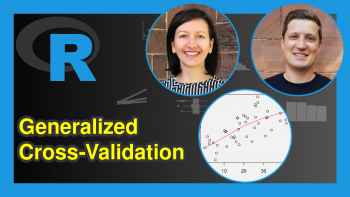URL Webpage Summary Using ChatGPT (2 Examples)
One of the popular use cases of ChatGPT is text summarization.
Therefore, in this tutorial, I will show you how to summarize a URL webpage using ChatGPT.
We will examine both the manual approach and the automated approach.
Here is a quick overview:
Let’s get right into it!
Manual Approach: Copy Text & Summarize Using ChatGPT
In this first example, we will copy the text from a webpage and pass it to ChatGPT with a summary instruction. The webpage we are using in this tutorial is a National Geographic article about the akikiki bird.
To copy the text, highlight it on the webpage as shown in the image below by left-clicking and holding down your mouse and then dragging it over the text, and then pressing CTRL + C on your keyboard.
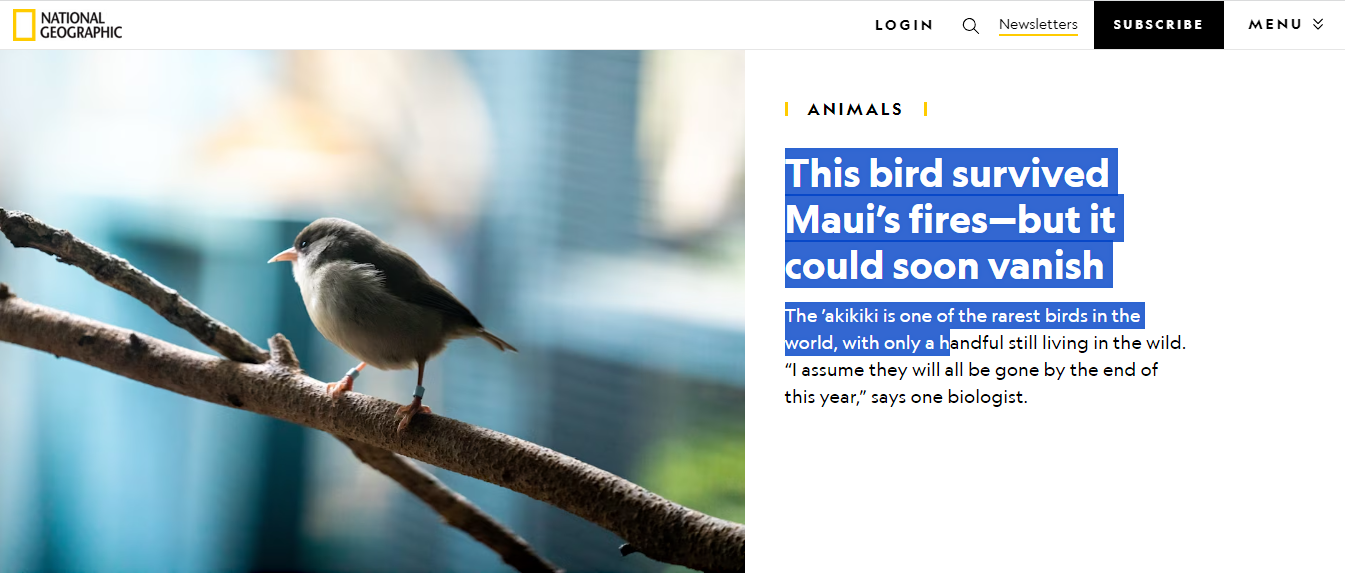
We could also do CTRL + A + C, but that will highlight and copy every single text and element on the webpage, which we do not want.
Next, we will paste the copied text in the ChatGPT prompt. Then, we will add our summary instruction prompt at the bottom of the prompt and hit enter on our keyboard.
Prompt: Summarize the text above into 5 bullet points
Result:
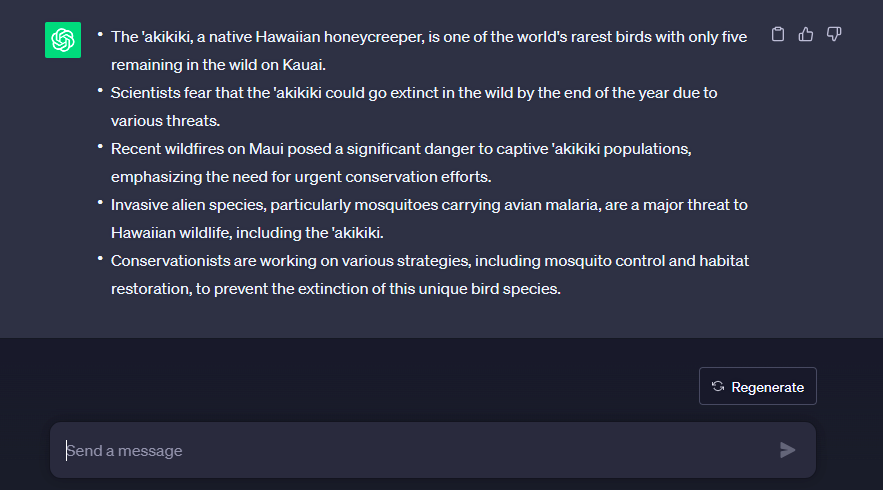
As you can see, ChatGPT summarized the entire text into 5 bullet points as instructed. You can specify in what format you want the summary to be, such as a short paragraph, a sentence, or a list.
Let us now see an automated approach to webpage summary using ChatGPT.
Automated Approach: Install & Run ChatGPT Chrome Extension
In this next example, we will install ChatGPT’s Google Chrome extension and use it to automate the summary of the webpage.
To install it, go to Google Chrome webstore for extensions and search for “ChatGPT Summary for Chrome – OpenAI”. When you find it, install it.
You can find the extension in the extensions tab on Google Chrome, highlighted with the blue square in the image below.
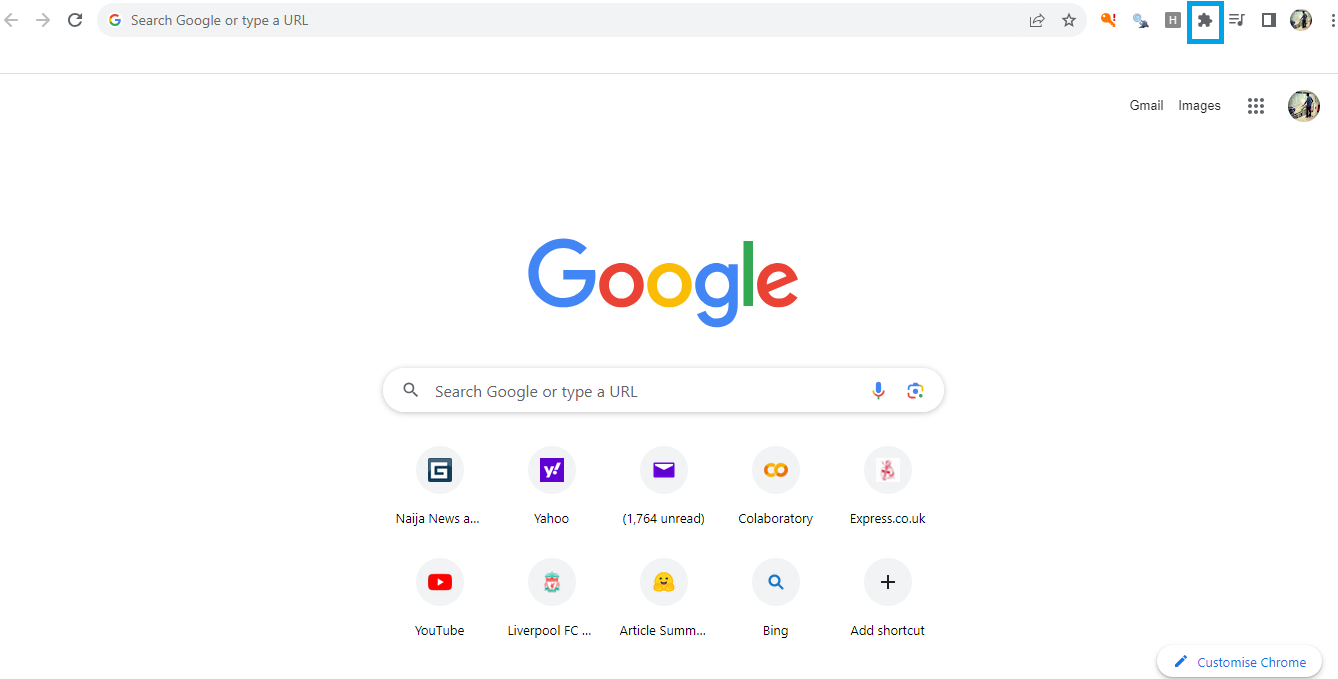
After installation, you will see a page like the one below where you can write your summary instruction prompt.
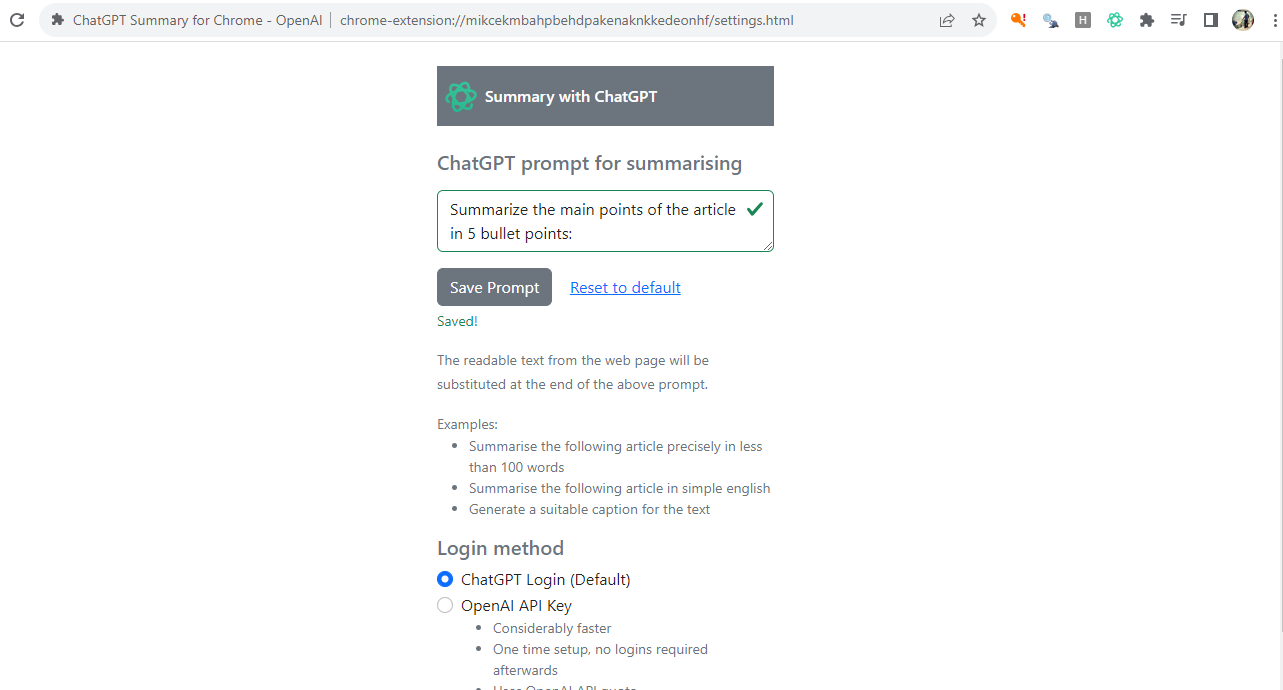
Write your summary instruction and then save it. Leave everything else as-is, and you are good to go!
If you are not using Google Chrome browser, still go to your browser extensions marketplace and search for “ChatGPT Summary”. You may be fortunate to find a useful extension already created for your browser.
Now, we are going to summarize the same webpage by following the steps below:
Step 1: Go to the URL in your Chrome browser.
Step 2: Click the extension icon and select “ChatGPT Summary for Chrome – OpenAI”
After the summary is done, you will see a ChatGPT box containing the output of the summary instruction on the webpage looking like this

ChatGPT has now summarized the web article following the summary instruction given to it. If you want to make adjustment to the summary instruction, go to “Settings” in the ChatGPT box and adjust your prompt. Rerun the extension and get a different summary output.
So, with the aid of this browser extension, we have automated the summary of a webpage using ChatGPT. You can try out this extension on other webpages as well.
Video, Further Resources & Summary
Do you need more explanations on how to summarize a webpage using ChatGPT? Then you should have a look at the following YouTube video of the Statistics Globe YouTube channel.
In the video, we explain in some more detail how to summarize a webpage using ChatGPT.
The YouTube video will be added soon.
Furthermore, you could have a look at some of the other interesting ChatGPT-based tutorials on Statistics Globe:
- PDF Summary Using ChatGPT (Example)
- How to Write Better ChatGPT Prompts (Example)
- Best ChatGPT Prompts for Writing A Resume (4 Examples)
- Article & Text Summary Using ChatGPT (2 Examples)
- How to Use ChatGPT for Coding (Examples)
- Introduction to Python Programming
This post has shown how to summarize a webpage using ChatGPT. The first approach involves manually copying and pasting the webpage text to ChatGPT prompt to summarize.
Webpage text can also be scraped programmatically using either Python or R and then passed to ChatGPT. But that is beyond the scope of this tutorial.
However, the automated approach via the ChatGPT extension is the easiest way to summarize a url webpage using ChatGPT. It is convenient and fast!
I hope you enjoyed reading this tutorial! In case you have further questions, you may leave a comment below.
This page was created in collaboration with Ifeanyi Idiaye. You might check out Ifeanyi’s personal author page to read more about his academic background and the other articles he has written for the Statistics Globe website.