Find Transparent Equivalent of Color in R (2 Examples)
This page shows how to determine the transparent version of a hex color code in the R programming language.
The post contains these content blocks:
Here’s how to do it:
Example Color & Add-On Packages
The first step is to create an exemplifying color object.
my_col <- "#1B98E0FF" # Define hex color code
We also need to install and load the scales package, in order to display our colors in R:
install.packages("scales") # Install & load scales library("scales")
We can now use the show_col function to show our example color in RStudio:
show_col(my_col) # Show color
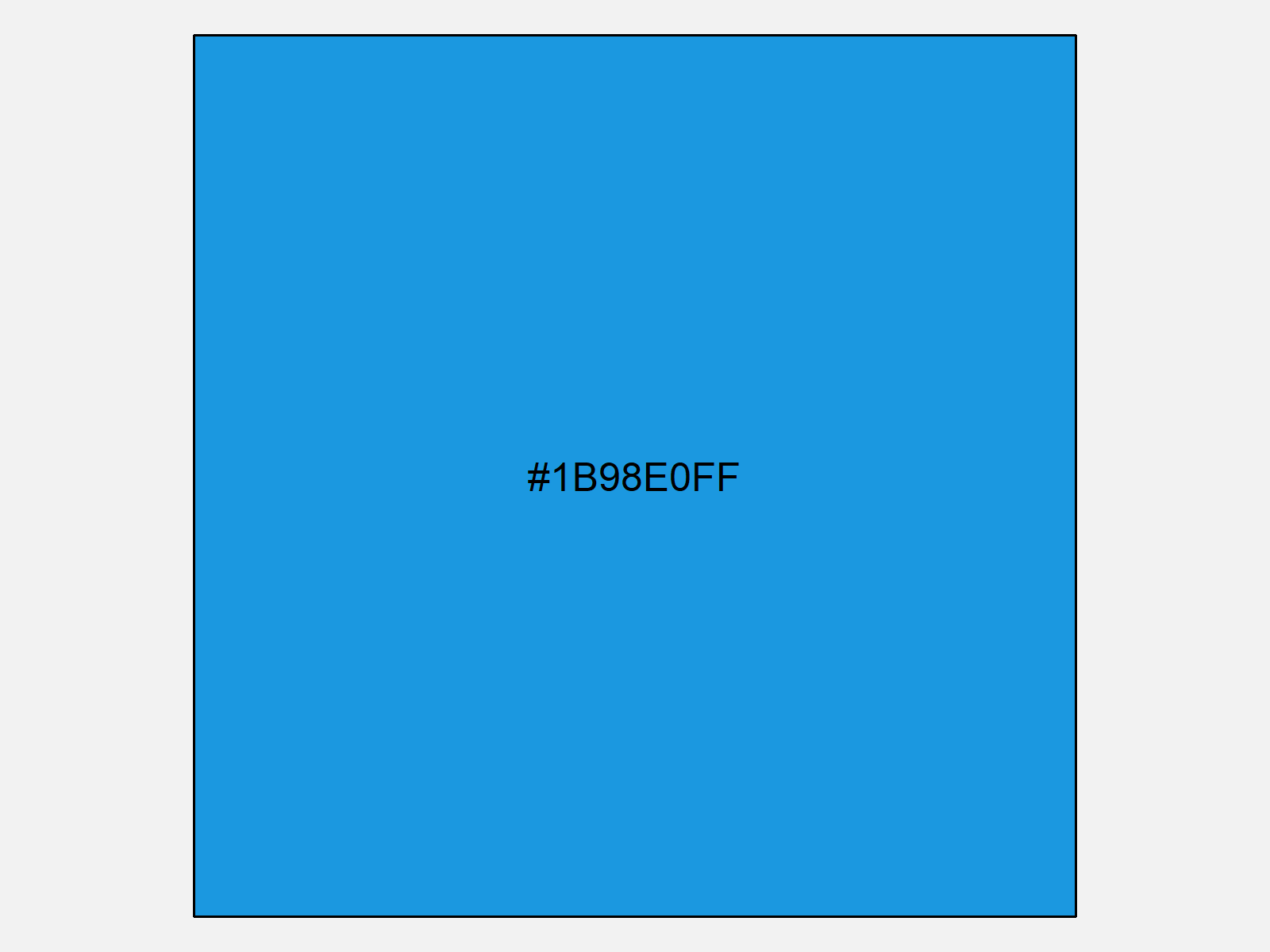
As shown in Figure 1, the previously shown code has managed to create a plot displaying our example color in R.
Example 1: Convert Color Code into Transparent Version
In Example 1, I’ll illustrate how to determine the equivalent hex color code of our example color with a decreased alpha opacity of 0.2.
Have a look at the following R syntax:
my_col_alpha <- adjustcolor(my_col, alpha.f = 0.2) # Create transparent color code my_col_alpha # Print new color code # [1] "#1B98E033"
As you can see based on the previous output of the RStudio console, the transparent equivalent of our example color is the hex color code #1B98E033.
Let’s show this color in comparison to the original input color:
show_col(c(my_col, my_col_alpha)) # Show original & transparent color
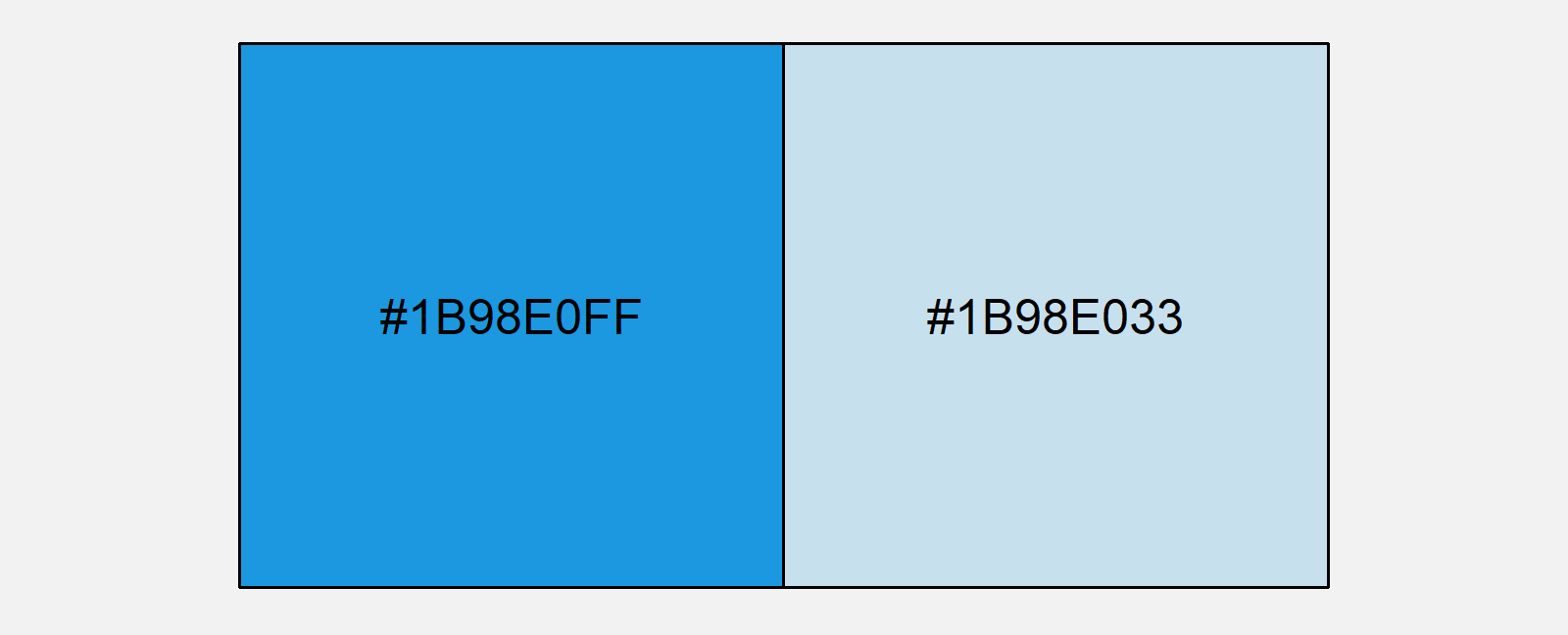
Figure 2 shows the output of the previous code: As you can see the new version of our color has a low opacity.
Example 2: Convert Color Code into Vector of Multiple Transparent Versions
Example 2 illustrates how to create a sequence of color codes with decreasing opacity.
For this, we can use a for-loop as shown below:
my_col_alpha_all <- character() # Create vector of color codes for(i in 1:20) { my_col_alpha_all[i] <- adjustcolor(my_col, alpha.f = i / 20) }
Let’s have a look at the output of the previous for-loop:
my_col_alpha_all # Print vector of color codes # [1] "#1B98E00D" "#1B98E01A" "#1B98E026" "#1B98E033" "#1B98E040" "#1B98E04D" "#1B98E059" "#1B98E066" "#1B98E073" # [10] "#1B98E080" "#1B98E08C" "#1B98E099" "#1B98E0A6" "#1B98E0B3" "#1B98E0BF" "#1B98E0CC" "#1B98E0D9" "#1B98E0E6" # [19] "#1B98E0F2" "#1B98E0FF"
As you can see, we have created a vector containing 20 different color codes.
Let’s visualize these colors in R:
show_col(my_col_alpha_all) # Show all colors
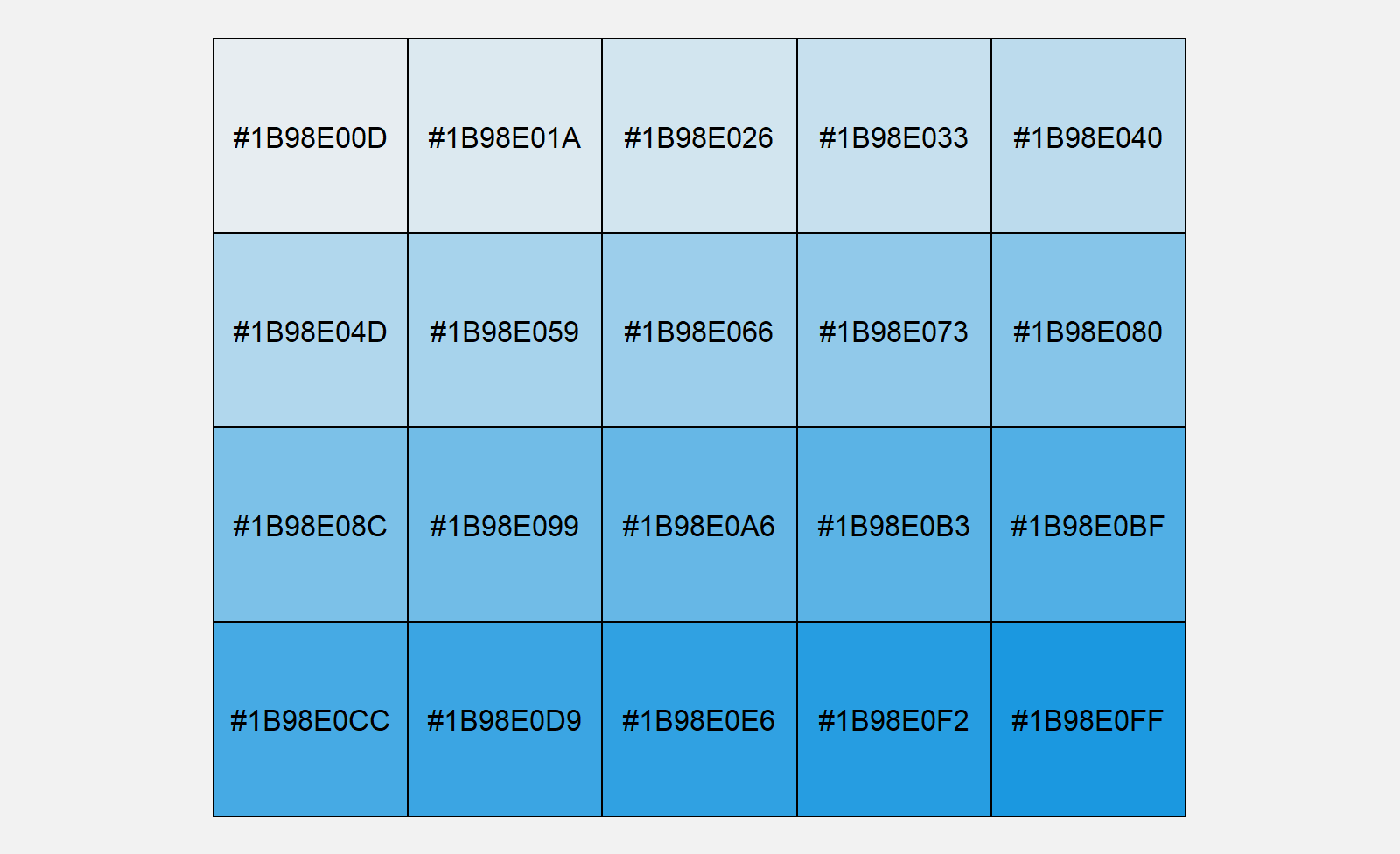
As shown in Figure 3, the previous R code has created a graphic showing 20 different alpha versions of our input color and the corresponding hex color codes.
Video, Further Resources & Summary
Have a look at the following video that I have published on my YouTube channel. I show the R code of this tutorial in the video.
Furthermore, you might read the related articles on my website. I have published several articles already:
- Create Distinct Color Palette in R
- Extract Default Color Palette of ggplot2 R Package
- All R Programming Tutorials
Summary: This tutorial has shown how to get the color code of a given color with less alpha in R programming. If you have additional questions, don’t hesitate to let me know in the comments section.





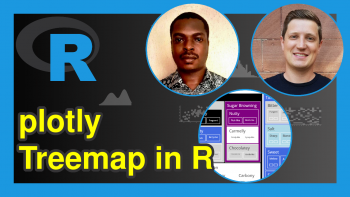
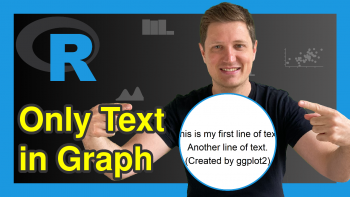
2 Comments. Leave new
Can you use a more Functional example that uses one of the apply functions instead of the procedural for loop?
Hello Pablo,
I am afraid, in this case, for loop is necessary as the length of the vector increases during the implementation. Please let me know if you find a way to do it without a for loop.
Regards,
Cansu