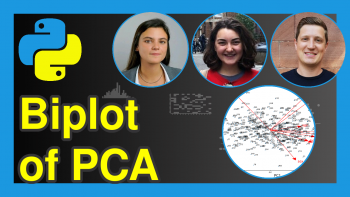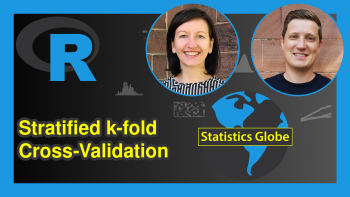How to Download & Install DALL-E App
Hi! This short tutorial will show you how to download and install the text-to-image generator DALL-E on your computer.
Here is an overview:
Let’s get into it!
What is DALL-E?
DALL-E is a powerful text-to-image AI technology that is capable of generating images from text prompts.
It was designed by Open AI, the brain behind the popular ChatGPT AI chatbot.
The name “DALL-E” is a tribute to the Spanish surrealist artist Salvador Dali and the Disney movie Wall-E.
Download & Install DALL-E Application
Presently, you can try DALL-E using the web-based lab available on Open AI.
However, if you would prefer to use DALL-E locally on your computer as an application, that is also possible. You only need to follow a few simple steps.
Microsoft Edge Browser
Step 1: Go to openai.com/dall-e-2
Step 2: Login to your DALL-E2 account using either your login credentials, Google account, or Microsoft account. You will be directed to a page that looks like this
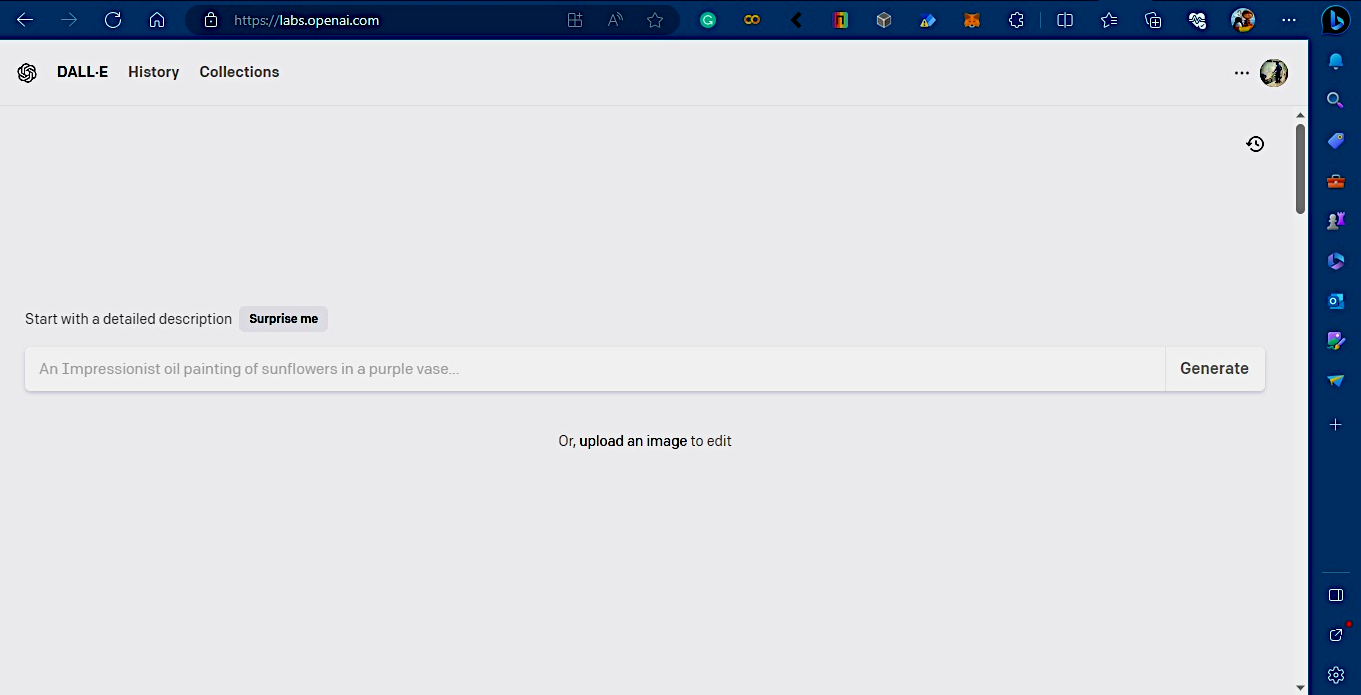
Step 3: Click on the install DALL-E icon highlighted with the yellow square in the image below
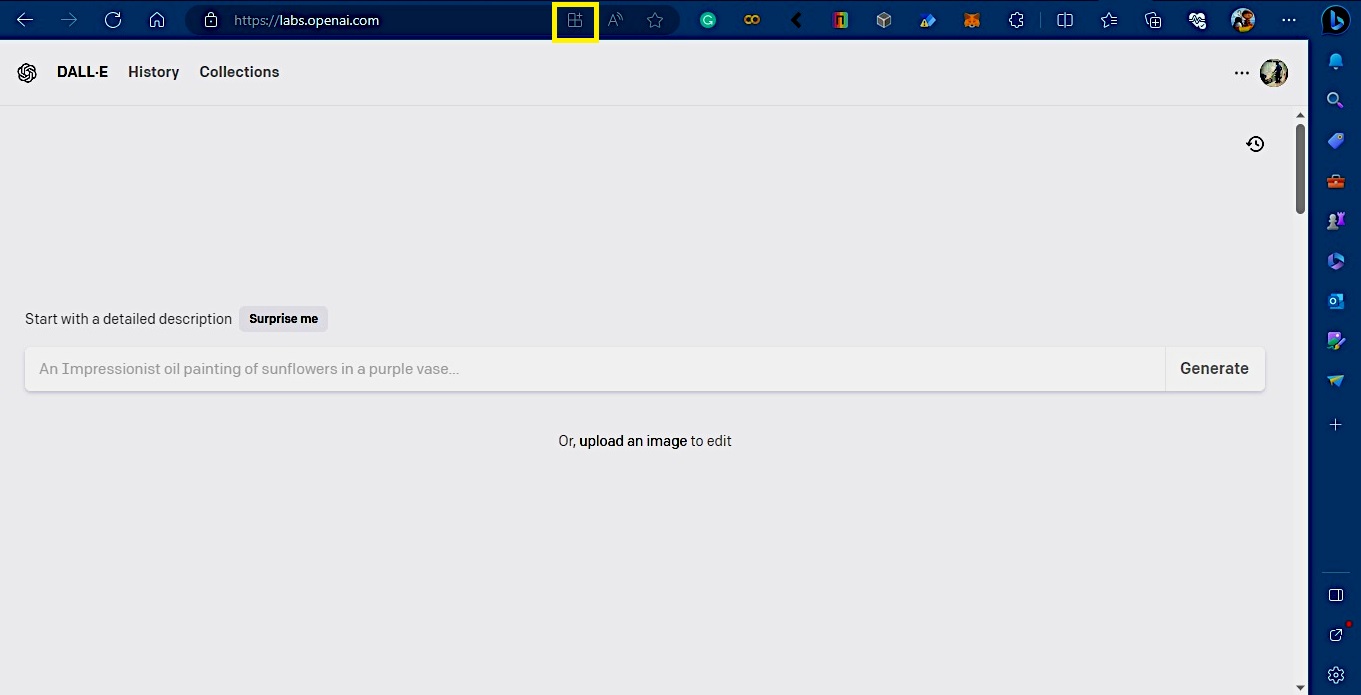
That will download and install DALL-E on your computer.
If you are using a Windows PC, a dialog box may pop up asking if you would like to integrate the app with Windows and add it to the taskbar. You can either accept or decline.
Google Chrome Browser
As in the previous example, log in to your DALL-E account using either your login credentials, Google account, or Microsoft account.
You will see a page that looks like this.
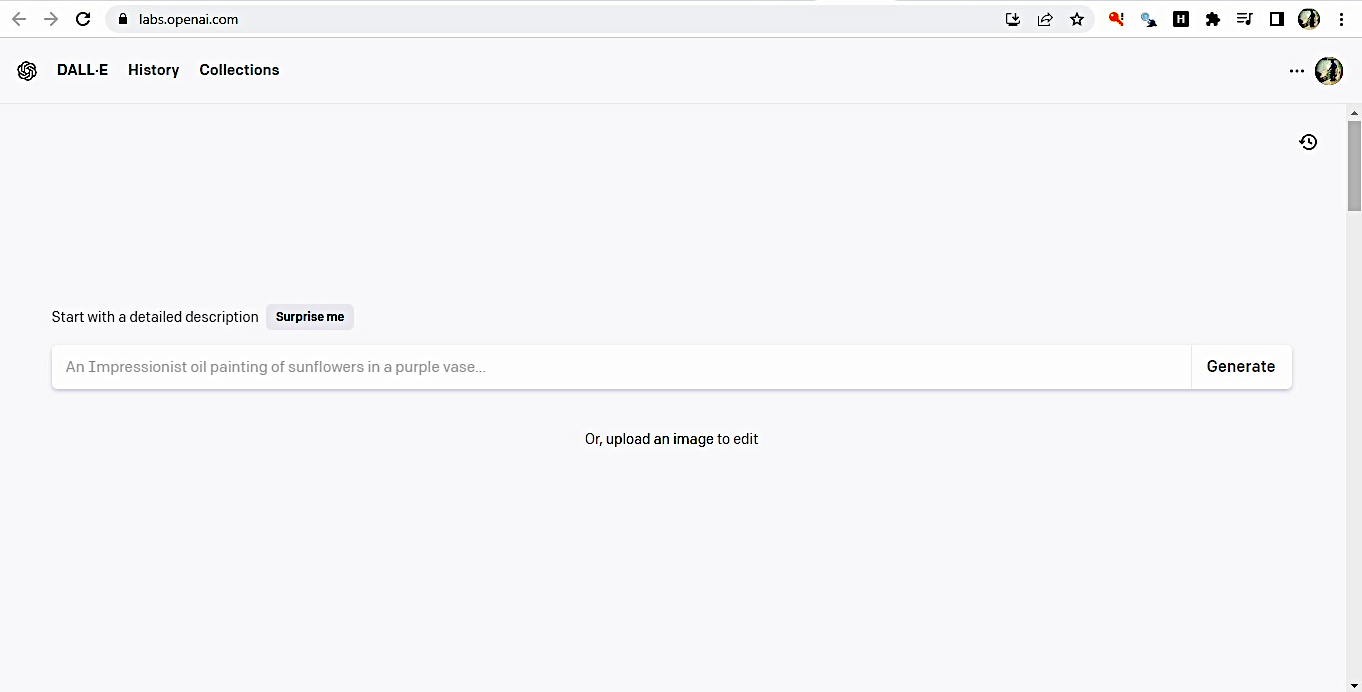
Next, click on the install DALL-E icon highlighted with a green square in the image below, or click on the three dots to the far right of the page, also highlighted in the image and scroll down to “Install DALL-E”
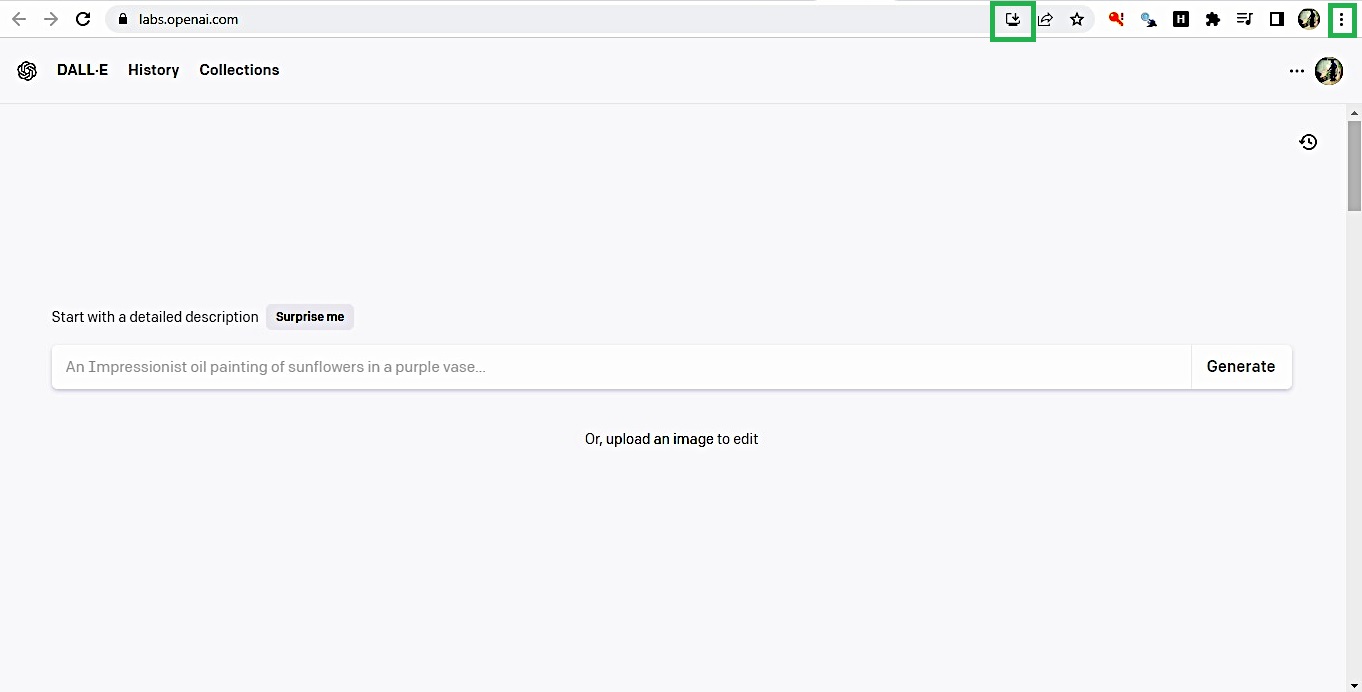
That will download and install DALL-E, and automatically launch the app too. It will also create a shortcut to the app on your desktop.
If you are using a Mac, your experience might be slightly different or the same as with a Windows user.
Generate Image with DALL-E Application
Now that we have downloaded and installed DALL-E, we can now begin generating images from texts. Note, however, that you will be given free credits by Open AI to generate images.
Free credits are used whenever you generate an actual image from a text prompt. However, your credits will not be deducted if there is a system error or a content policy warning.
Nevertheless, if you exhaust your free credits, you have the option to either purchase new credits or wait for your credits to be replenished, which happens every month.
Now, let us generate an image. Enter the prompt below and run the application:
“An image of a dog wearing a party hat chasing after a soccer ball on a field”

Not a bad output! Of course, with some clever prompting, you can generate a better image than the one above.
You can modify the above prompt, such as by changing dog to cat or horse, or even come up with an entirely different prompt. But keep an eye on your free credits as you generate images; you don’t want to run out quickly.
Video, Further Resources & Summary
Do you need more explanations on how to download and install the DALL-E text-to-image AI application on your computer? Then you should have a look at the following YouTube video of the Statistics Globe YouTube channel.
In the video, we explain in some more detail how to download and install the DALL-E text-to-image AI application on your computer.
The YouTube video will be added soon.
Furthermore, you could have a look at some other interesting AI-based tutorials on Statistics Globe:
- What is Image Classification?
- Image Classification Using Hugging Face transformers pipeline in Python (Example)
- How to Make AI-Generated Art in Python (Example)
In this tutorial, we have demonstrated how to download and install the DALL-E text-to-image AI application on your computer. I certainly hope you found it helpful!
In case you have further questions, you may leave a comment below.
This page was created in collaboration with Ifeanyi Idiaye. You might check out Ifeanyi’s personal author page to read more about his academic background and the other articles he has written for the Statistics Globe website.