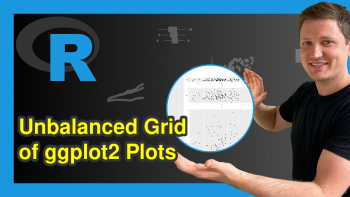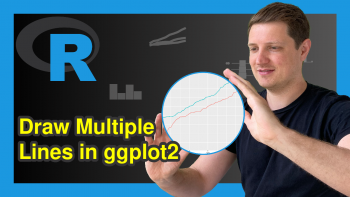ggplot2 Plot in Script is not Displayed in R (Example)
This tutorial shows how to show a ggplot2 graphic when running a script in the R programming language.
The tutorial consists of the following content blocks:
So without further additions, let’s do this!
Example Data, Add-On Packages & Default Plot
As a first step, let’s construct some exemplifying data:
data <- data.frame(x = 1:5, # Example data y = 1:5) data # Show example data # x y # 1 1 1 # 2 2 2 # 3 3 3 # 4 4 4 # 5 5 5
The previously shown output of the RStudio console shows that our example data has five rows and two numeric columns.
If we want to use the functions & commands of the ggplot2 package, we also have to install and load ggplot2:
install.packages("ggplot2") # Install ggplot2 package library("ggplot2") # Load ggplot2 package
Next, we may try to plot our data as shown below:
for(i in 1:3) { # for-loop creating ggplot2 plot if(i == 2) { ggp <- ggplot(data, aes(x, y)) + geom_point() ggp } }
Surprise! Nothing happened! So why didn’t our ggplot2 plot show up? That’s what I’m going to explain next…
Example: Drawing ggplot2 Plot within for-Loop Using print Function
The following code shows how to return a ggplot2 plot within a long R programming script. If we want to draw a plot within a loop or a user-defined function, we can simply use the print() function to show our plot.
Run the following R syntax:
for(i in 1:3) { # for-loop creating ggplot2 plot if(i == 2) { ggp <- ggplot(data, aes(x, y)) + geom_point() print(ggp) # Explicit printing of plot } }
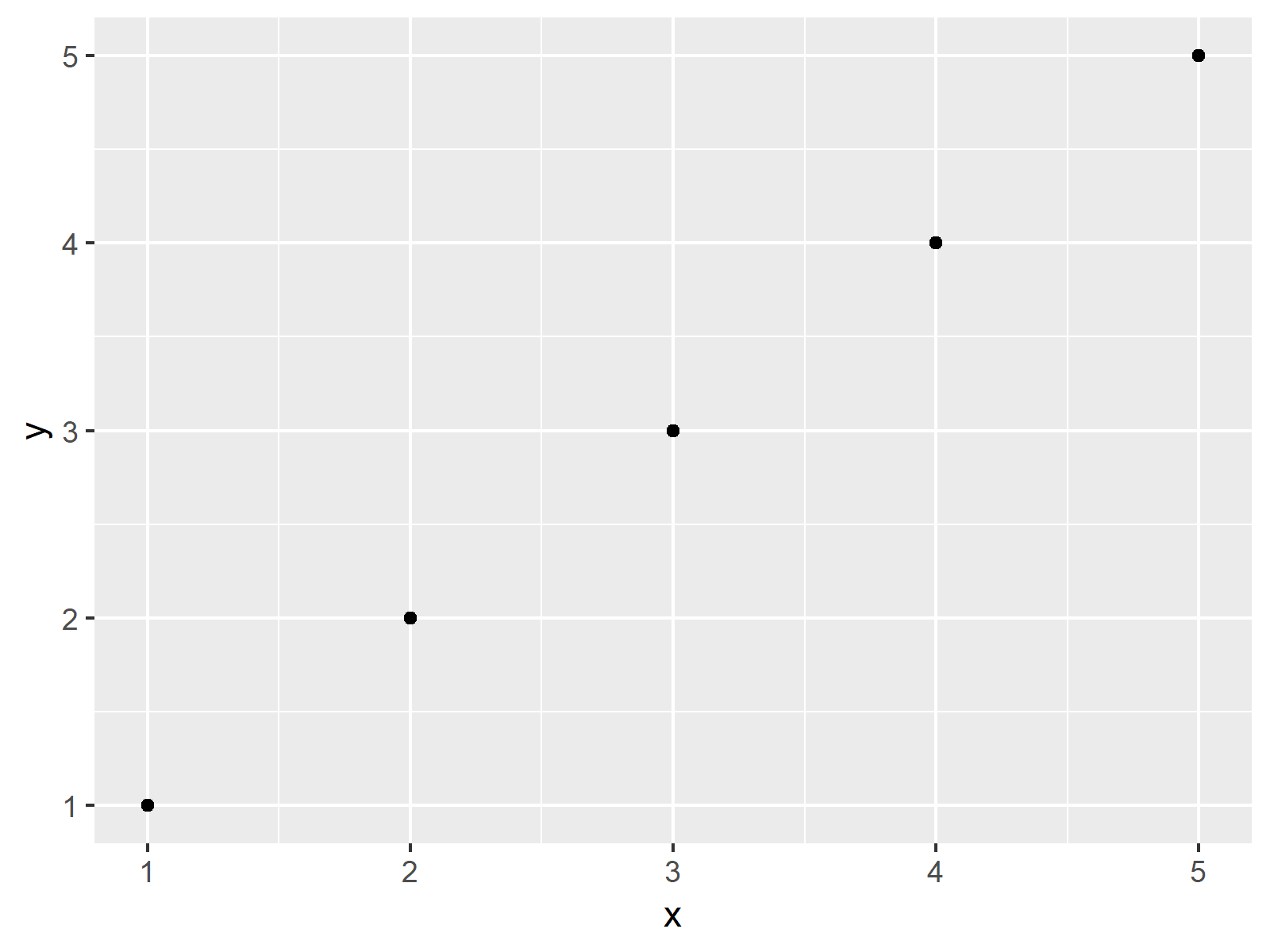
The output of the previous syntax is shown in Figure 1 – A ggplot2 scatterplot drawn within a for-loop with if-condition.
Video, Further Resources & Summary
Would you like to learn more about the ggplot2 package and its variety of functions, then please check out the video below, where you get a detailed introduction to the package and data visualization in R.
Besides that, you could read the related tutorials of this website:
Summary: You learned in this article how to display ggplot2 plots within a running script in R. If you have additional comments and/or questions, don’t hesitate to let me know in the comments section.