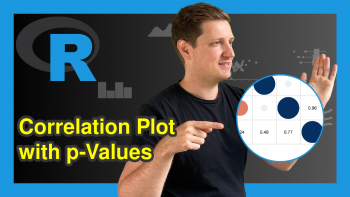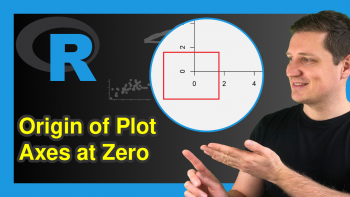Add & Remove Trace in plotly Graph in R (3 Examples)
Hi! This tutorial will show you how to add & remove a trace element in a plotly graph in the R programming language.
Here is an overview:
Let’s get into the R code!
Install & Load plotly & dplyr
To install and load the R plotly and dplyr libraries, run the lines of code below in your preferred R code editor or IDE:
# install plotly & dplyr install.packages(c("plotly", "dplyr")) # load plotly & dplyr library(plotly) library(dplyr)
The R dplyr library is the go-to library in R programming for data analysis and manipulation. It also makes it possible to use the pipe operator (|> or %>%) to connect lines of code together and run them as one chunk.
Now that we have installed and loaded both plotly and dplyr into our R programming environment, we can use them both in this tutorial example.
First, though, we need an example dataset to work with.
Create Example Data
We will make use of the popular iris dataset that comes preloaded in R Studio IDE.
To load and preview the first 10 rows of the data, run the lines of code below:
df <- iris df |> head(10) # Sepal.Length Sepal.Width Petal.Length Petal.Width Species #1 5.1 3.5 1.4 0.2 setosa #2 4.9 3.0 1.4 0.2 setosa #3 4.7 3.2 1.3 0.2 setosa #4 4.6 3.1 1.5 0.2 setosa #5 5.0 3.6 1.4 0.2 setosa #6 5.4 3.9 1.7 0.4 setosa #7 4.6 3.4 1.4 0.3 setosa #8 5.0 3.4 1.5 0.2 setosa #9 4.4 2.9 1.4 0.2 setosa #10 4.9 3.1 1.5 0.1 setosa
With the example data loaded, we can now demonstrate how to add and remove traces in plotly in R.
Example 1: Build Basic plotly Plot
Here, we will build a basic scatter plot as the base plot. Since we will be adding a trace element on top of the base plot, we will need to label each plotly figure object:
fig1 <- df |> plot_ly(x = ~Sepal.Width, y = ~Petal.Length, color = ~Species, type = "scatter", mode = "markers") |> layout(title = "Sepal Width Vs Petal Length") fig1
To build the base scatter plot, we piped the plot_ly() function to the data frame df, and in it, we defined the x and y axes of the plot as Sepal.Width and Petal.Length respectively.
We also colored the plot by the Species column in the data and then piped the layout() function wherein we gave the plot a title.
With the base plot created, the next thing is to add a trace element to the plotly figure object.
Example 2: Add Trace to plotly Plot
Now, we will add lines as a trace element to the existing plot:
fig2 <- fig1 |> add_trace(df, x = ~Sepal.Width, y = ~Petal.Length, color = ~Species, type = "scatter", mode = "lines", name = "Trace 2") fig2
In order to add traces on top of the original graph, we used the add_trace() function to connect data points via lines in the existing plotly figure object.
In the add_trace() function, we defined the x and y axes, just as we had done before; then we set the plot type to "scatter" and mode to "lines". This, thus, added a line plot on top of the existing scatter plot.
Example 3: Remove Trace from plotly Plot
Having seen how to add a trace element to an existing plot, we will now demonstrate how to remove the added trace element from the plot.
To do so, we will create a 3rd plotly figure object:
fig3 <- fig2$preRenderHook(fig1) fig3
For us to remove the added trace, we applied the preRenderHook() method to the original base plot.
Pre-render hooks are typically used to customize or modify the appearance or behavior of a plot before it is rendered or displayed.
So, in our case, the function modifies the fig2 plotly figure object by removing the trace element and returning the original base plot, and then storing it in fig3.
In effect, fig2 has inherited some behavior or customization from fig1, which includes not having an added trace element.
The preRenderHook() method is typically used when you want to apply custom JavaScript code to a plot before it is rendered. It’s a way to extend the functionality of a plotly plot.
So, by running that line of code, we have removed the added trace element from the original plotly graph.
Video, Further Resources & Summary
Do you need more explanations on how to add and remove a trace element from a plotly graph in R? Then you should have a look at the following YouTube video of the Statistics Globe YouTube channel.
In the video, we explain in some more detail how to add and remove a trace element from a plotly graph in R.
The YouTube video will be added soon.
So, we have demonstrated how to add and remove a trace element from a plotly graph in R. Furthermore, you could have a look at some of the other interesting R plotly tutorials on Statistics Globe:
- plotly Pie & Donut Chart in R (4 Examples)
- plotly Contour Plot in R (3 Examples)
- plotly Treemap in R (3 Examples)
- plotly Table in R (2 Examples)
- plotly Sunburst Chart in R (3 Examples)
- Introduction to R Programming
This post has shown how to add and remove a trace element from a plotly graph in R. I hope you found it helpful! In case you have further questions, you may leave a comment below.
This page was created in collaboration with Ifeanyi Idiaye. You might check out Ifeanyi’s personal author page to read more about his academic background and the other articles he has written for the Statistics Globe website.