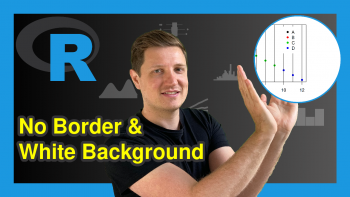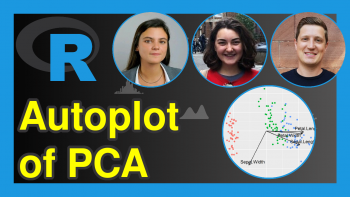Add Arrow to Plot in R (2 Examples)
This article shows how to draw a graphic with an arrow in the R programming language.
The tutorial consists of these contents:
Let’s dive into it:
Example Data
The first step is to create some example data:
data <- data.frame(x = 1:5, # Construct example data y = 5:1) data # Print example data
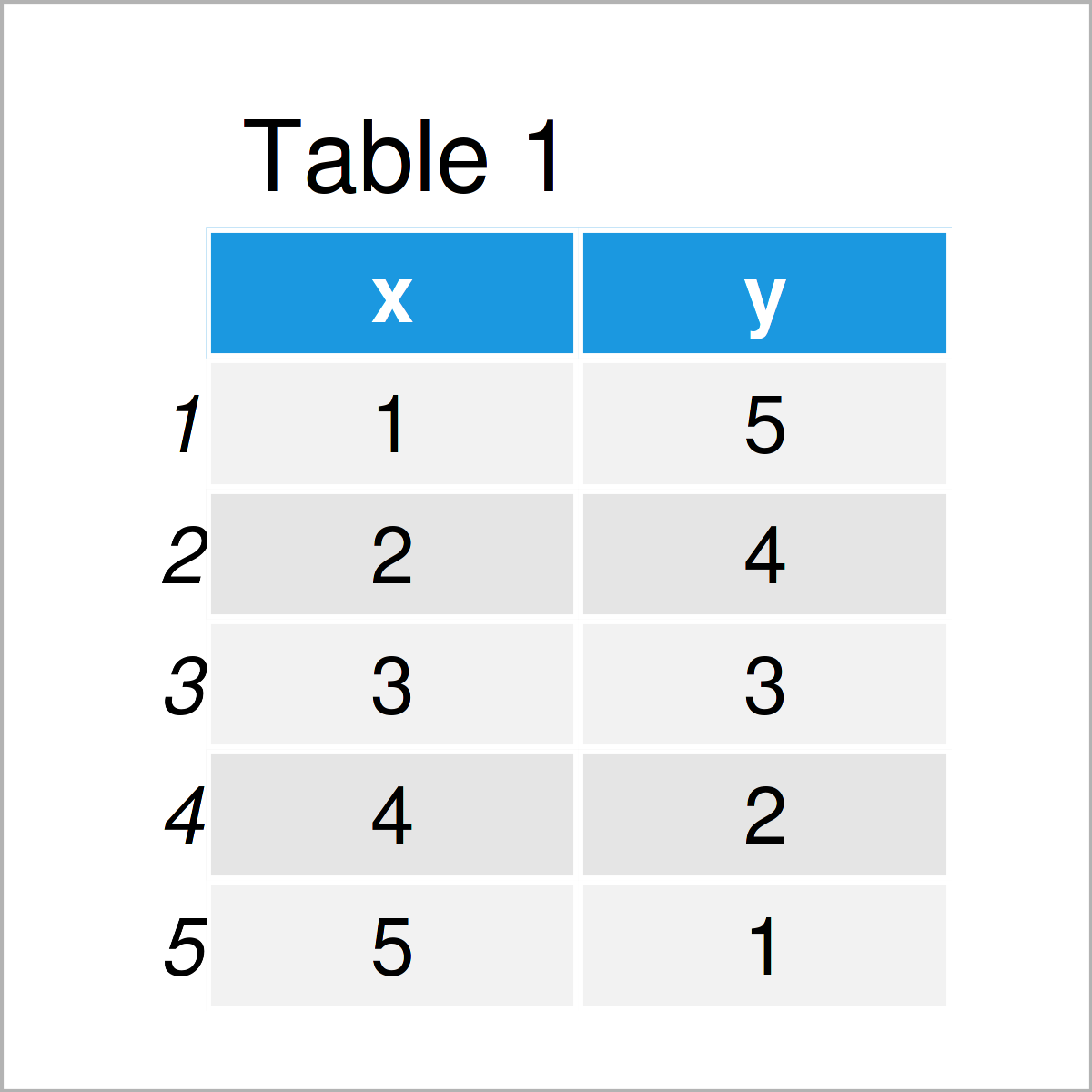
As you can see based on Table 1, our example data is a data frame comprising five rows and two integer columns with the names “x” and “y”.
Example 1: Draw Base R Plot with Arrow Using arrows() Function
Example 1 illustrates how to add an arrow to a Base R plot.
Consider the following example plot:
plot(data$x, # Draw Base R plot without arrow data$y)
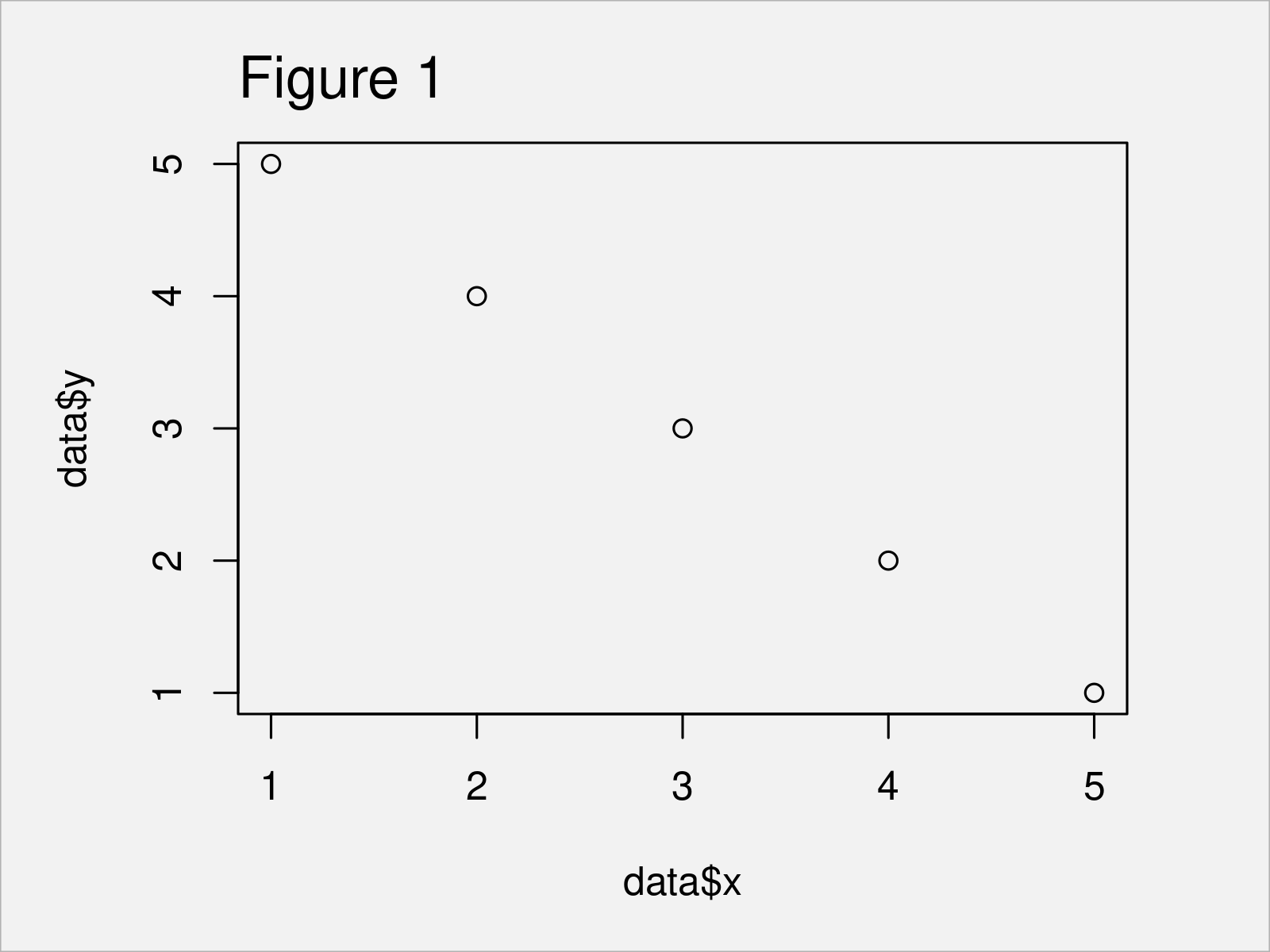
As shown in Figure 1, we have created a scatterplot without an arrow with the previous R syntax.
If we would like to add an arrow to this plot, we could apply the arrow function as shown below:
plot(data$x, # Draw Base R plot with arrow data$y) arrows(x0 = 1, y0 = 2, x1 = 3, y1 = 4)
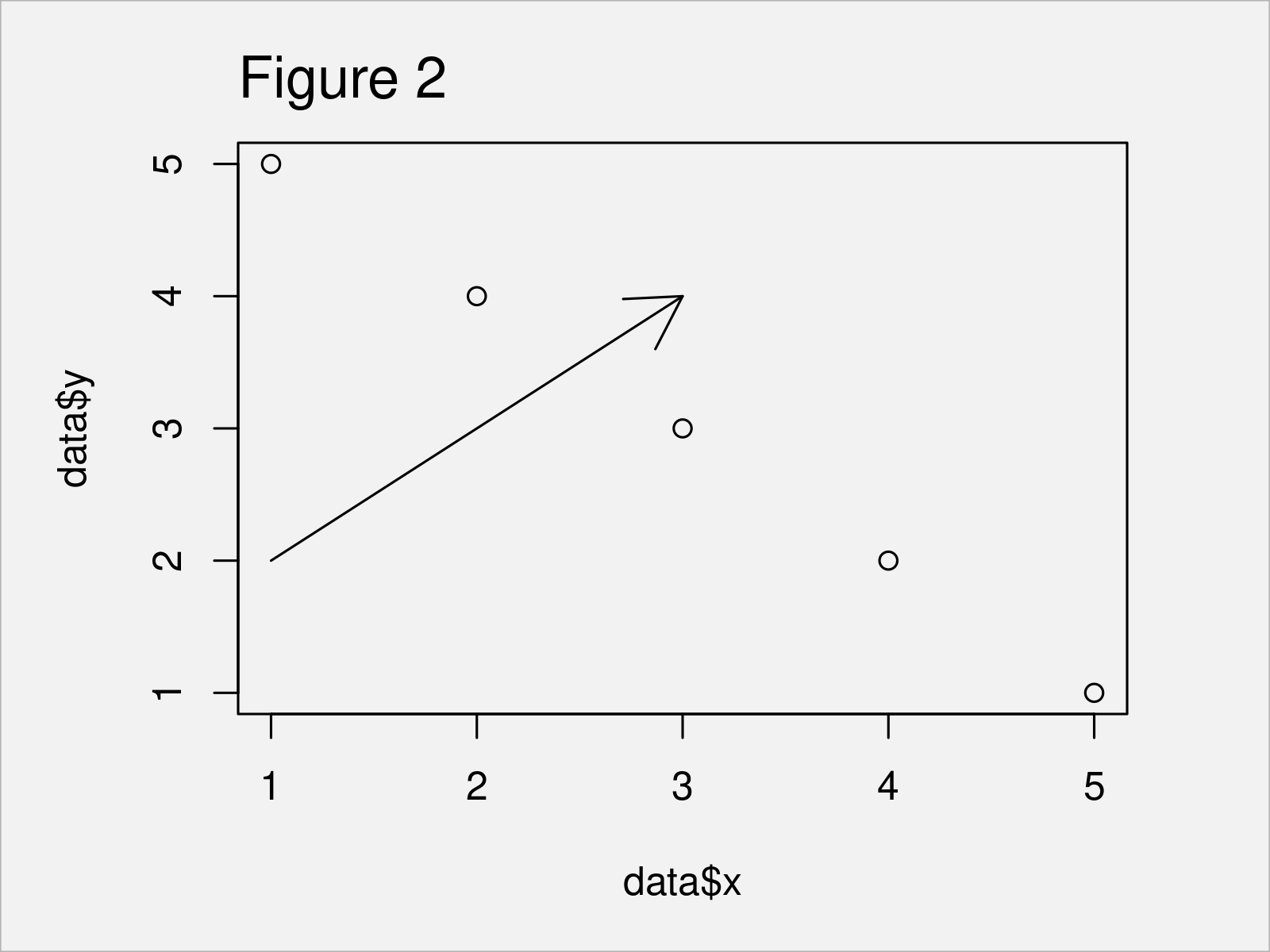
In Figure 2 it is shown that we have created a scatterplot with arrow by running the previous R programming code.
Example 2: Draw ggplot2 Plot with Arrow Using geom_segment() Function
In this section, I’ll illustrate how to draw a ggplot2 plot with an arrow.
First, we have to install and load the ggplot2 package:
install.packages("ggplot2") # Install ggplot2 package library("ggplot2") # Load ggplot2 package
Next, we can draw a ggplot2 scatterplot without arrow as shown below:
ggp <- ggplot(data, aes(x, y)) + # Draw ggplot2 plot without arrow geom_point() ggp
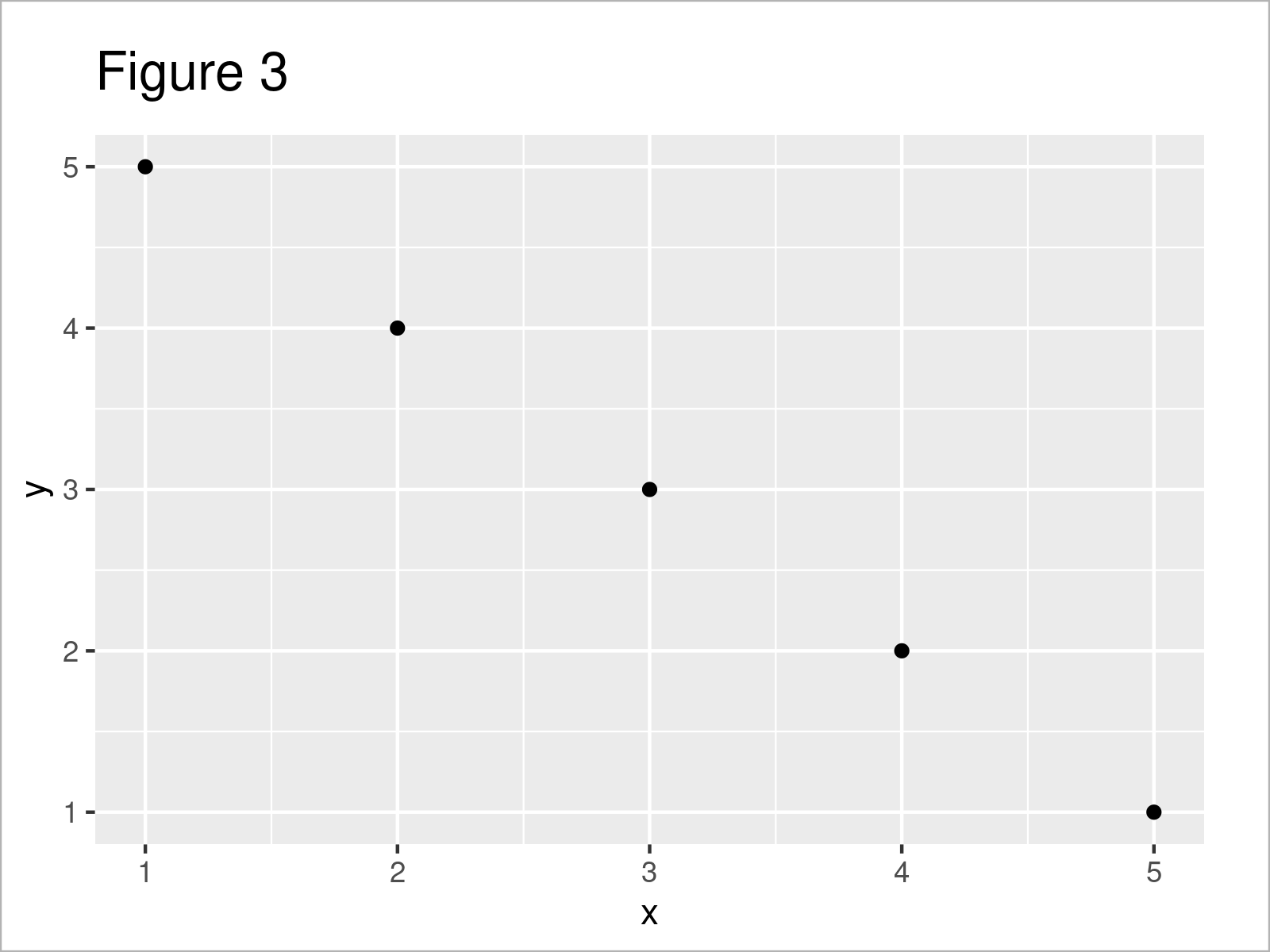
Note that the previous R code has created a plot object called ggp.
In the next step, we can use this plot object as basement for the geom_segment function. Within this function, we can specify the coordinates of the arrow that we want to create:
ggp + # Draw ggplot2 plot with arrow geom_segment(aes(x = 1, y = 2, xend = 3, yend = 4), arrow = arrow(length = unit(0.5, "cm")))
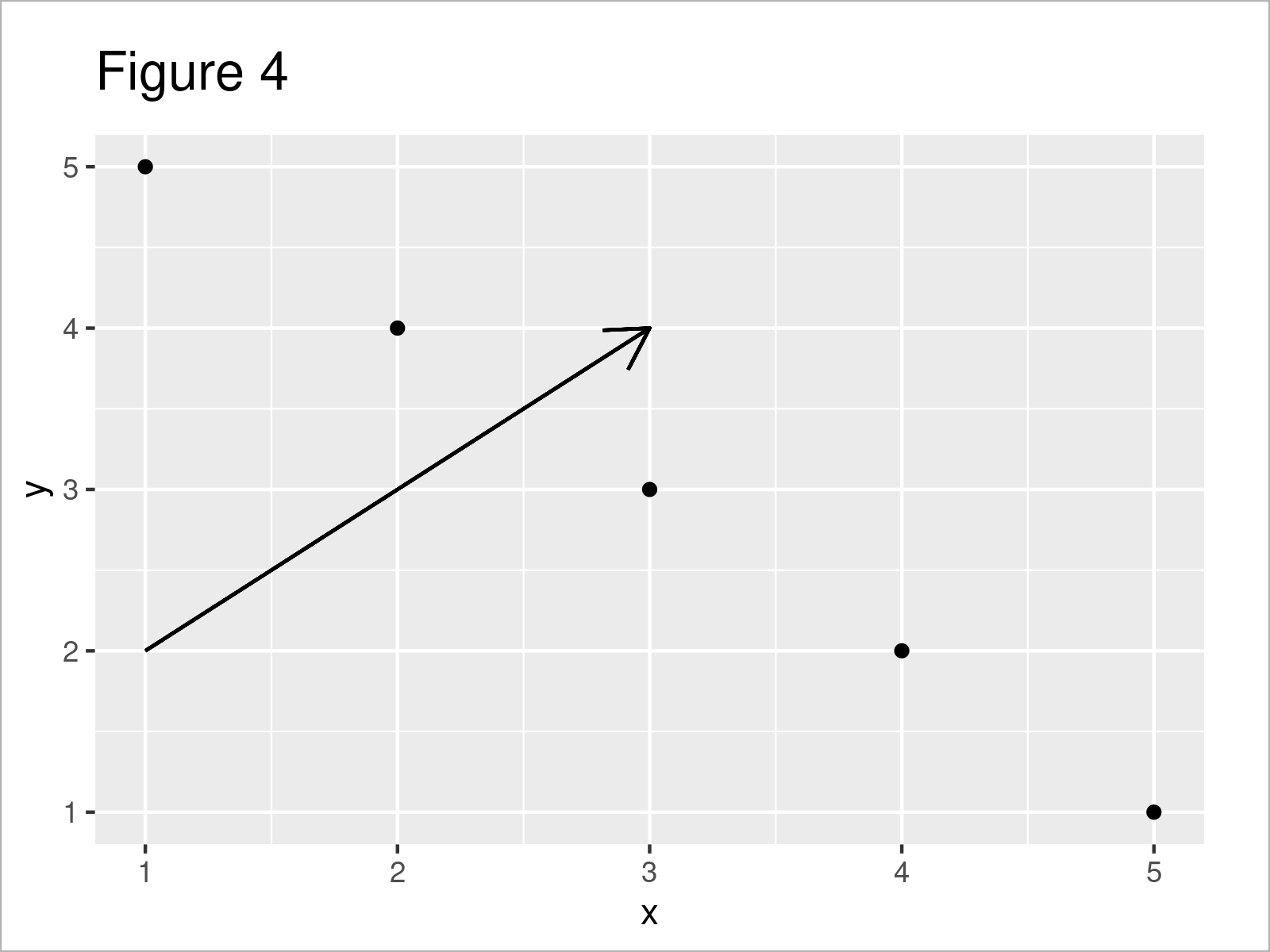
As shown in Figure 4, the previous R syntax has drawn a ggplot2 plot with an arrow.
Video & Further Resources
If you need further instructions on the R programming codes of this article, I recommend watching the following video on my YouTube channel. In the video, I’m explaining the content of this tutorial:
In addition, you may want to have a look at some of the other tutorials on this website.
- Add Text to Plot Using text() Function in Base R
- Add Confidence Band to ggplot2 Plot in R
- Add Bold & Italic Text to ggplot2 Plot
- Add Marginal Plot to ggplot2 Scatterplot Using ggExtra Package
- Creating Plots in R
- All R Programming Examples
In this R tutorial you have learned how to add a nice and beautiful arrow to a graph.
Please note that it would be possible to modify the attributes of these arrows such as the shape, size, color, and line type. Have a look at the corresponding help documentations for more info.
If you have additional questions, tell me about it in the comments section below.