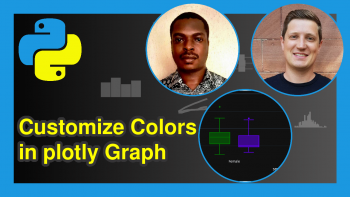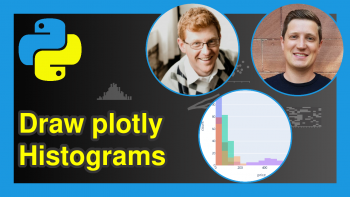Visualize pandas DataFrame in plotly Graph in Python (2 Examples)
Hi there! Welcome to another interesting plotly in Python tutorial from Statistics Globe. In this tutorial, I will show you how to visualize a pandas DataFrame in plotly graph using Python.
Here is a quick overview of this tutorial:
Great! Let’s get started!
Install plotly
If you do not already have plotly installed in your Python programming environment, then please run the line of code below in your preferred Python IDE to download and install it; otherwise, you may skip this part:
pip install plotly
This will install plotly and all its dependencies in your Python environment.
Install pandas
Next, we will also need to download and install pandas. Therefore, run the line of code below to download and install pandas, if you do not already have it already installed in your Python programming environment:
pip install pandas
This will install pandas along with its dependencies in your Python environment
Import pandas
Having downloaded and installed pandas, the next thing to do is to import the library. Therefore, run the line of code below to import pandas:
import pandas as pd
This ensures that we now have access to all pandas’ functions
Example 1: Visualize pandas DataFrame in plotly Line Graph
Now, to visualize a pandas DataFrame, we will make use of the pandas’ plotly-express-powered backend. This means we can directly produce interactive plots of pandas DataFrames without having to import plotly. In the code below, we are going to create a line plot directly from a pandas DataFrame using the plotly-express-powered backend:
pd.options.plotting.backend = "plotly" df = pd.DataFrame(dict(a = [20,5,15,4,7], b = [11,2,5,2,1])) fig = df.plot.line() fig.show()
We activated the plotly backend by setting pd.options.plotting.backend = "plotly" and then called .plot() to get a plotly.graph_objects.Figure back.
When you hover over the plot, you will get information about the DataFrame variable, the plotted values, and their index positions in the DataFrame.
Example 2: Visualize pandas DataFrame in plotly Bar Plot
Let us consider another example. This time, we will be building a bar plot directly from the same DataFrame:
pd.options.plotting.backend = "plotly" fig = df.plot.bar() fig.show()
You can also split the plots into subplots by defining the facet_row = "variable" argument in the df.plot.bar() function as demonstrated below:
pd.options.plotting.backend = "plotly" fig = df.plot.bar(facet_row = "variable") fig.show()
You can likewise define the facet_row = "variable" argument in the df.plot.line() function to split the line plot above into subplots.
And that is how to visualize a pandas DataFrame in plotly using the Python programming language. As you have seen, it is very simple and easy to do. You can play around with other types of plots, such as scatter plot and histogram.
So, I am hoping you have learned something new in this tutorial. If yes, then be sure to check out other interesting plotly in Python tutorials available on Statistics Globe, and I will see you soon in the next one!
Video, Further Resources & Summary
Do you need more explanations on how to visualize pandas DataFrame in plotly using Python? Then you should have a look at the following YouTube video of the Statistics Globe YouTube channel.
In the video, we explain in some more detail how to visualize pandas DataFrame in plotly using Python.
The YouTube video will be added soon.
Furthermore, you could have a look at some other tutorials on Statistics Globe:
- Resolve ‘ModuleNotFoundError’ plotly Using Python (Example)
- Customize Legend of plotly Graph in Python (Example)
- Format Title of plotly Graph in Python (Example)
- How to Draw a plotly Violin Plot in Python (Example)
- Transparent plotly Graph Background in Python (Example)
- Deactivate Hover Information in plotly Graph Using Python (Example)
- Learn Python
This post has shown how to visualize pandas DataFrame in a plotly graph using Python. In case you have further questions, you may leave a comment below.
This page was created in collaboration with Ifeanyi Idiaye. You might check out Ifeanyi’s personal author page to read more about his academic background and the other articles he has written for the Statistics Globe website.