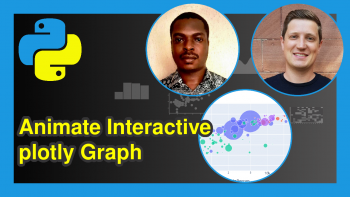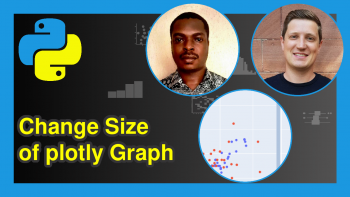Resolve ‘ModuleNotFoundError’ in plotly Using Python (Example)
Hello all! It’s nice to be back with another useful plotly in Python tutorial here on Statistics Globe.
This time, we will not build any plotly visualizations. Instead, we will examine possible ways to resolve a common error encountered sometimes while attempting to use Python modules, including plotly – the module not found error.
Let’s get a quick overview of the potential solutions to this problem:
Let’s now examine each possible solution in some detail!
Install pip
One reason you may be getting the module not found error in Python could be that you do not have pip installed in your Python environment. This is possible because pip may not already be installed, depending on the system you are using. Therefore, you may want to first install pip in your Python environment. If you are using Linux or macOS, run the code below in your terminal to install pip in your Python environment:
$ python -m ensurepip --upgrade
If you are using Windows, run the code below to install pip in your Python environment:
C:> py -m ensurepip --upgradeWith pip now installed in your Python environment, likely you should no longer have any problem with installing and importing Python modules.
Install plotly
A second reason you may be encountering the module not found error or no module named ‘plotly’ error could be that you do not have plotly installed in your Python environment. As basic as this may sound, it is actually possible to happen for that reason. Therefore, run the line of code below to install plotly in your Python environment:
pip install plotly
For Python3, you can run:
pip3 install plotly
To ensure plotly was correctly installed in your environment, you can run the code below, which will print out the version of plotly you have installed:
pip list | grep plotlyIn my case, it printed out plotly 5.5.0
Update Version of plotly
It is also quite possible to be getting the module not found or the no module named ‘plotly’ error because your version of plotly is outdated. You can update your version of plotly by running the following command in your terminal:
python -m pip install --upgrade plotly
Now, run pip list | grep plotly to see what version of plotly you now have. With the latest version, you should have no problem importing and using the plotly module in Python.
Upgrade Python IDE
Lastly, it is possible to encounter the module error because there might be an error in the installation of your Python coding IDE or it might be out of date. An example of such IDE is the popular Jupyter Notebook. When your Python IDE is not properly installed, or it has become out of date, it may not be compatible with certain modules and packages, which may be responsible for the plotly module not found error message you are getting. For example, if you are using the Jupyter Notebook, you can upgrade it using either conda or pip.
For conda, run:
conda update jupyter
For pip, run:
pip update jupyter
An up-to-date IDE will be compatible with the latest versions of Python modules, libraries, and packages. And that should also resolve the module not found error in your Python programming environment.
Finally, if you are still unable to resolve the error after doing all of this, you can always ask the tech community Stack Overflow or another online Python community for further help. Nevertheless, there is a high chance that carrying out one of the above suggestions will resolve your plotly module error.
Well, that’s it for this tutorial, and I want to believe that you have learned something of value. If that is true, then be sure to check out other interesting plotly in Python tutorials on Statistics Globe, and I will see you soon in the next one!
Video, Further Resources & Summary
Do you need more explanations on how to resolve the module not found error in plotly using Python? Then you should have a look at the following YouTube video of the Statistics Globe YouTube channel.
In the video, we explain in some more detail how to resolve the module not found error in plotly using Python.
The YouTube video will be added soon.
Furthermore, you could have a look at some other tutorials on Statistics Globe:
- How to Draw a plotly Scatterplot in Python (Example)
- Format the Title of plotly Graph in Python (Example)
- How to Draw a plotly Violin Plot in Python (Example)
- How to Draw a plotly Boxplot in Python (Example)
- Percentage as Axis Ticks Labels in plotly Graph in Python (Example)
- How to Order Bars in plotly Barchart in Python (Example)
- Learn Python
This post has shown how to resolve the module not found error in plotly using Python. In case you have further questions, you may leave a comment below.
This page was created in collaboration with Ifeanyi Idiaye. You might check out Ifeanyi’s personal author page to read more about his academic background and the other articles he has written for the Statistics Globe website.