Using tryCatch Function to Handle Errors & Warnings in R (3 Examples)
In this article you’ll learn how to debug R codes using the tryCatch function in the R programming language.
The tutorial will consist of this content:
Let’s start right away:
Basic Explanation of the tryCatch() Function
The tryCatch function checks whether an R code leads to an error or warning message. Hence, the tryCatch function is often used to debug R codes.
Within the tryCatch function, we usually should specify four arguments:
- expr: This specifies the expression we want to evaluate.
- error: The message we want to return in case of an error.
- warning: The message we want to return in case of a warning.
- finally: The message we want to return when the tryCatch function is finished.
Note that only the expr argument is mandatory. However, I recommend to specify the other arguments as well to produce meaningful outputs in case an error or warning message appears.
Let’s do this in practice…
Example 1: Executing tryCatch() Function without Warnings or Errors
The following example shows how to apply the tryCatch function to a properly specified expression in R. For this, we are using the expression 1 + 1.
tryCatch( # Applying tryCatch expr = { # Specifying expression 1 + 1 message("Everything was fine.") }, error = function(e){ # Specifying error message message("There was an error message.") }, warning = function(w){ # Specifying warning message message("There was a warning message.") }, finally = { # Specifying final message message("tryCatch is finished.") } ) # Everything was fine. # tryCatch is finished.
The RStudio console returns the messages “Everything was fine.” and “tryCatch is finished.”, indicating that our expression didn’t have any problems.
Example 2: Executing tryCatch() Function with Error
The following syntax shows the application of tryCatch to a falsely specified expression. Let’s assume that we are trying to execute the expression 1 + “1” (i.e. the second “1” has the character class). Then, the tryCatch function returns the following output:
tryCatch( # Applying tryCatch expr = { # Specifying expression 1 + "1" message("Everything was fine.") }, error = function(e){ # Specifying error message message("There was an error message.") }, warning = function(w){ # Specifying warning message message("There was a warning message.") }, finally = { # Specifying final message message("tryCatch is finished.") } ) # There was an error message. # tryCatch is finished.
“There was an error message.” – We clearly have done something wrong in our R code.
Note that, for the sake of simplicity of this example, we are only returning a message to the RStudio console telling us that an error occurred.
However, you may use much more complex R codes to handle errors with the tryCatch function. You simply need to replace the error argument by the handler you want to use.
Example 3: Executing tryCatch() Function with Warning
Similar to the previous example, Example 3 shows how to apply the tryCatch command to an expression that returns a warning message. For this example, we’ll use the expression 1:2 + 1:3.
tryCatch( # Applying tryCatch expr = { # Specifying expression 1:2 + 1:3 message("Everything was fine.") }, error = function(e){ # Specifying error message message("There was an error message.") }, warning = function(w){ # Specifying warning message message("There was a warning message.") }, finally = { # Specifying final message message("tryCatch is finished.") } ) # There was a warning message. # tryCatch is finished.
This time the tryCatch function returned our manually specified warning message.
Video & Further Resources
Do you want to know more about tryCatch? Then you may have a look at the following video tutorial of my YouTube channel. In the video instruction, I’m illustrating the R syntax of the present tutorial.
The YouTube video will be added soon.
Furthermore, you might read the related articles of this website.
In this article, I illustrated how to write a tryCatch in the R programming language. Let me know in the comments, in case you have any additional questions.





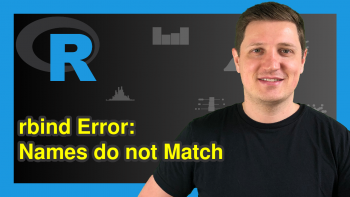
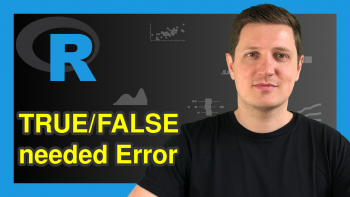
4 Comments. Leave new
The expression like:
warning = function(w){
message(w$message)
returns warning and error messages
Hey Kat,
Could you explain this in some more detail? I’m not sure if I get what you want to say.
Regards,
Joachim
I am not sure if it is important. But sometimes it is necessary to see what exactly was wrong:
Input:
tryCatch( # Applying tryCatch
expr = { # Specifying expression
1 + ‘u’
message(“Everything was fine.”)
},
error = function(e){ # Specifying error message
message(e$message)
},
warning = function(w){ # Specifying warning message
message(w$message)
},
finally = { # Specifying final message
message(“work is finished.”)
}
)
Output:
non-numeric argument to binary operator
work is finished.
Ah I see. Thanks for sharing, this is actually quite useful! 🙂