Use Previous Row of data.table in R (2 Examples)
In this article, I’ll show how to select values from the previous row of a data.table in the R programming language.
The content of the page is structured as follows:
Let’s dive right in!
Example Data & Add-On Packages
We first have to install and load the data.table package, in order to use the functions that are contained in the add-on package.
install.packages("data.table") # Install & load data.table library("data.table")
Next, we can create an exemplifying data.table as shown below:
data <- data.table(x1 = 1:5, # Create example data.table x2 = 7:3, x3 = "x") data # Print example data.table
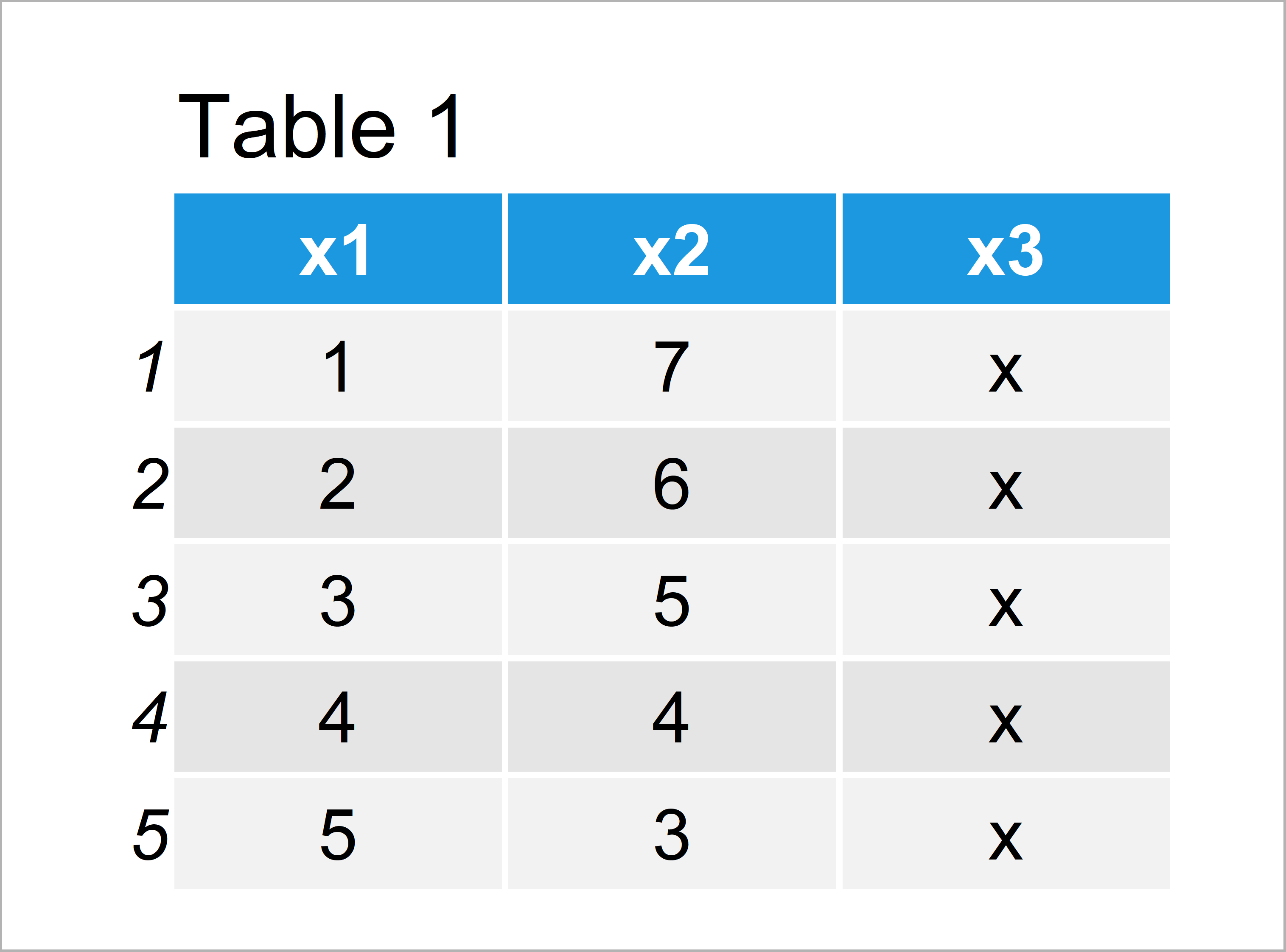
Table 1 shows that our exemplifying data.table consists of five rows and five columns.
Example 1: Extract Previous Row from data.table Using shift() Function
This example explains how to get the values from one row before when doing calculations with a data.table.
For this task, we can use the shift function like this:
data[ , lag1 := x1 * shift(x2)] # Use previous row data # Print updated data
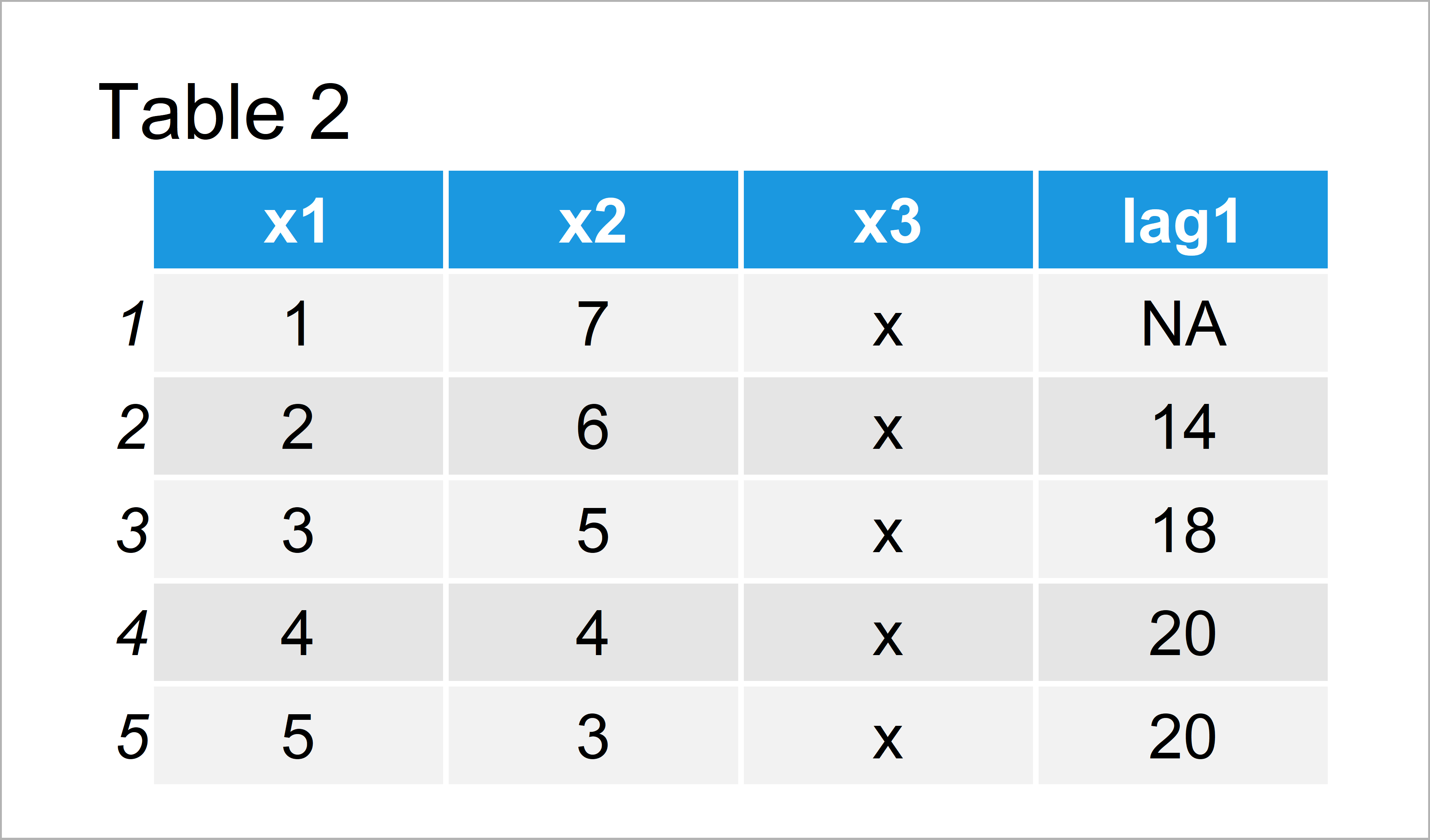
The output of the previous R programming code is illustrated in Table 2 – We have created a new data.table column called lag1 that contains the values of the variable x1 time the values of the previous row in the variable x2.
Example 2: Extract N Rows Before from data.table Using shift() Function & type Argument
This example explains how to extract values from earlier rows in a data.table. In this example, we’ll use the values that are three rows before the current row.
For this, we can specify the type argument within the shift function to be equal to “lag”:
data[ , lag3 := x1 * shift(x2, 3, type = "lag")] # Use three rows before data # Print updated data
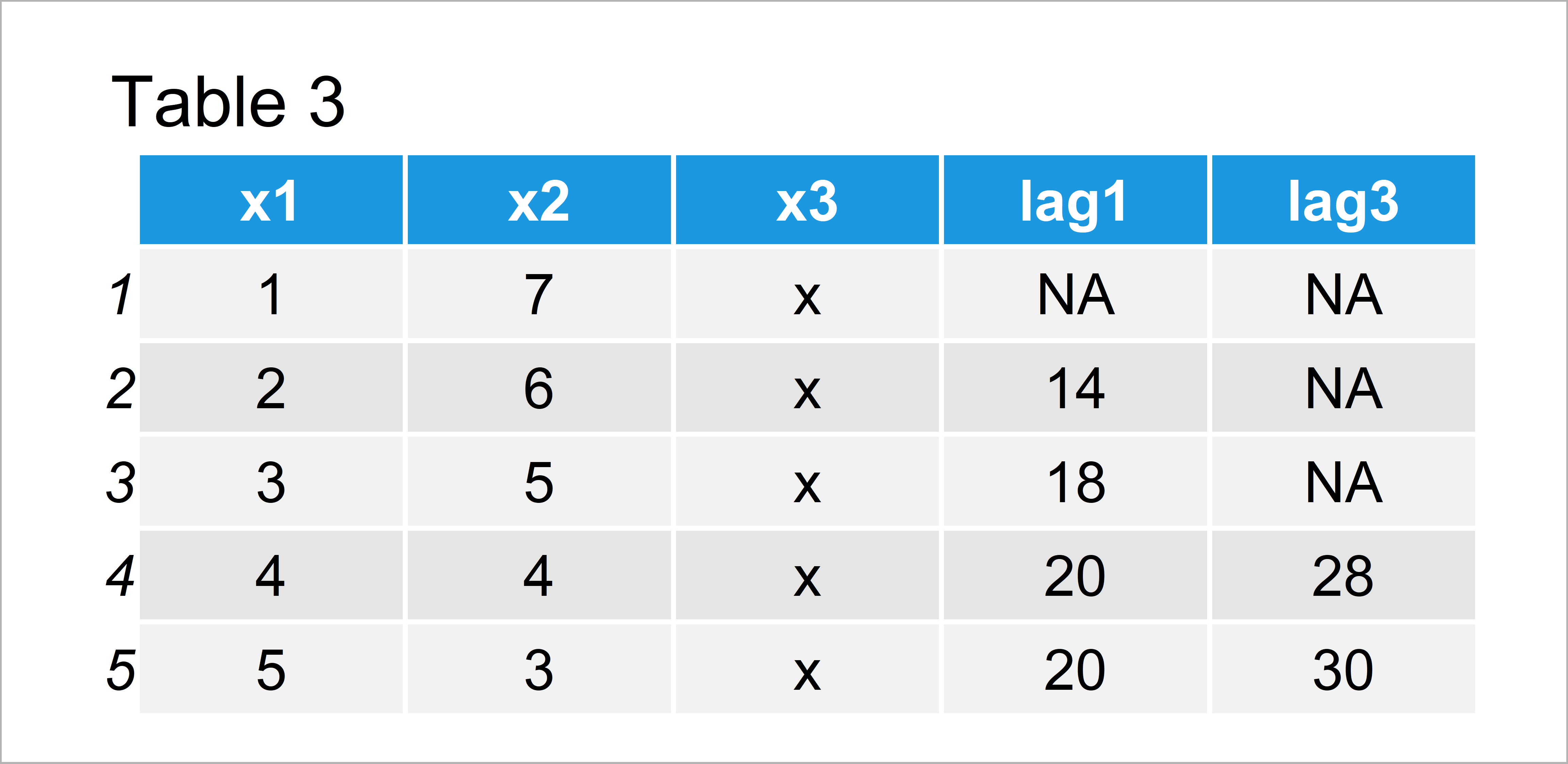
As shown in Table 3, the previous R programming code has created a data.table with another new column called lag3.
Video & Further Resources
Would you like to know more about data.tables? Then I can recommend watching the following video of my YouTube channel. In the video, I illustrate the R codes of this page.
Also, you might have a look at the other tutorials of statisticsglobe.com. You can find a selection of articles about data manipulation and data.tables below:
This article has explained how to extract the previous row of a data.table when doing calculations in R. Please let me know in the comments section, in case you have additional questions.





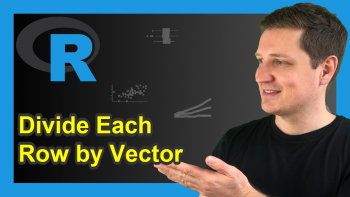
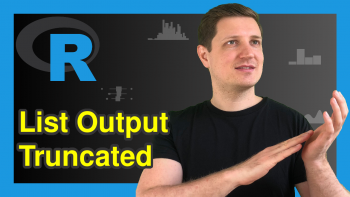
4 Comments. Leave new
I tried to simply find the difference, as follows, but it did not work?
data[ , lag1 := x1 – shift(x1)]
Hey Stephen,
Is the diff function doing what you are looking for?
Regards,
Joachim
Wouldn’t it need to be adjusted to work in a data frame?
You may use Base R functions for data.tables as well. Have a look at the following example code:
Regards,
Joachim