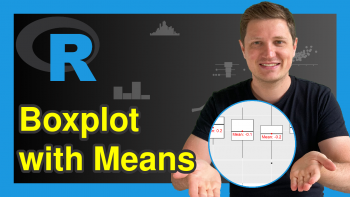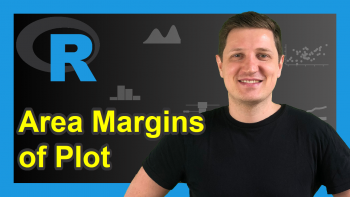Transparent plotly Graph Background Color in R (Example)
Hello everyone! Welcome again to another interesting plotly tutorial. In this tutorial, you’ll learn how to make the background of your plotly graph transparent using the R programming language.
Before we dive in, let us take a look at the steps we will need to take to achieve our goal:
I guess we are ready now, so let’s get into it!
Install R plotly Library
To use the R plotly library, we need to install it and all its dependencies in our R programming environment. Therefore, in your R Studio IDE or any other code editor of your choice that can run the R programming environment, run the line of code below:
install.packages("plotly")
The line of code above will install plotly and all its dependencies in your R programming environment; thereby, making the library available for different use cases.
Load R plotly Library
We now need to load the plotly library so that we can use its plot-building functions, including the one we will use in this tutorial to build a bar plot. Please run the code below:
library(plotly)
You will also need to install and load the R dplyr library too, which will enable us to pipelines of code together and run them as a chunk. Please run the lines of code below to install and load the dplyr library:
install.packages("dplyr") library(dplyr)
Build a Basic Bar Plot
Let us now build a basic bar plot. We have created a simple data frame of staff and their respective ages. You can replicate this data frame by running the code below in your IDE or code editor:
staff_ages <- data.frame(
staff = c("Harry","Jerome","Lisa","Tony","Anne","Jessica"),
ages = c(25,40,19,34,27,45)
)You can take a look at the data frame by running
print(staff_ages)
# staff ages #1 Harry 25 #2 Jerome 40 #3 Lisa 19 #4 Tony 34 #5 Anne 27 #6 Jessica 45
With our data frame created, let us now build a basic bar plot. You may run the code chunk below:
fig <- staff_ages |> plot_ly(x = ~staff,y = ~ages,color = ~staff,type = "bar") |> layout(title = "A Simple Bar Plot", plot_bgcolor = "lightblue") fig
In the plot above, you can see that we colored the background of our plotly bar plot light blue, by using the plot_bgcolor argument in the layout() function. You can play around with different colors, and can also make use of hex codes to color the background of your plot.
Make Bar Plot Background Transparent
Having built a simple and basic plotly bar plot with a light blue background color, let us now see how we can make the background of our plotly graph transparent. In your IDE or code editor, please run the code chunk below:
fig <- staff_ages |> plot_ly(x = ~staff,y = ~ages,color = ~staff,type = "bar") |> layout(title = "A Simple Bar Plot", plot_bgcolor = "rgba(0,0,0,0)", paper_bgcolor = "rgba(0,0,0,0)") fig
To make the background of our plotly bar plot transparent, we only needed to define the plot_bgcolor = "rgba(0,0,0,0)" argument and the paper_bgcolor = "rgba(0,0,0,0)" argument in the layout() function.
In “rgba(0,0,0,0)”, a stands for alpha; so setting it to 0 makes the bar plot’s background transparent.
With that, we have made the background of our plotly bar plot transparent using the R programming language. You can try this out on other kinds of interactive plotly graphs in order to add some customization to your visualizations.
I hoped you liked this tutorial, and you can check out other similar plotly tutorials on Statistics Globe, which I am very sure you would also like. Thanks, and I will see you soon in the next one!
Video, Further Resources & Summary
Do you need more explanations on how to make the background of your plotly graph transparent using the R programming language? Then you should have a look at the following YouTube video of the Statistics Globe YouTube channel.
In the video, we explain in some more detail how to make the background of plotly graphs transparent using R.
The YouTube video will be added soon.
Furthermore, you could have a look at some other tutorials on Statistics Globe:
- Order Bars in plotly Bar Chart in R (Example)
- How to Draw a plotly Violin Plot in R (Example)
- Change Colors of plotly Graph in R (Example)
- Change plotly Axis Labels in R (Example)
- Modify plotly Axis Range in R (Example)
- How to Draw a plotly Line Plot in R (Example)
- Introduction to R
This post has shown how to how to make the background of your plotly graph transparent using the R programming language. In case you have further questions, you may leave a comment below.
This page was created in collaboration with Ifeanyi Idiaye. You might check out Ifeanyi’s personal author page to read more about his academic background and the other articles he has written for the Statistics Globe website.