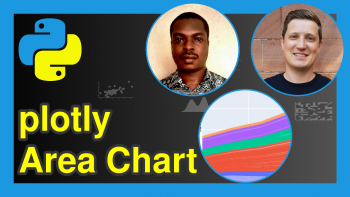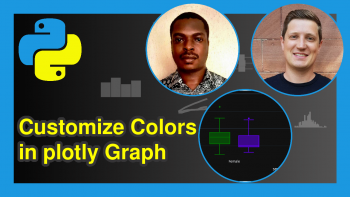Prevent Axis Labels from being Cut Off in plotly Graph in Python (Example)
Welcome again folks to another interesting plotly tutorial in the Python programming language. In this tutorial, you’ll learn a very simple way to handle axis labels getting cut off in your plotly graphs in Python. This will be a very simple and relatively short tutorial. No complicated coding; just passing a boolean value to an argument resolves the issue with axis labels being cut off, as you shall soon see.
Before we begin, let us get a quick overview of what we shall do in this tutorial:
We are now ready to get started. So, let’s go!
Download & Install Python plotly Library
We are going to install plotly by running the line of code below in your preferred Python programming IDE:
pip install plotly
The code will download and install the plotly library in your Python programming environment, along with all its dependencies.
Load Python plotly Library
To use the newly downloaded and installed plotly library, we need to load it by running:
import plotly.express as px
This will enable us to have access to the graph-building functions in plotly, as well as other functions that we can use to format our graph.
Build a Simple Bar Plot
Having installed and loaded the Python plotly library, we are now going to build a simple DataFrame, which we will soon visualize as a bar plot. To enable us to build a DataFrame, just as we did for the plotly library, we will also need to install and load the Python pandas library, which we will use to build our DataFrame. Therefore, please run the lines of code below in your IDE:
pip install pandas import pandas as pd
Fantastic! We can now create a DataFrame for our project. I have created a DataFrame consisting of fictitious islands and their population. You will notice that the island names are rather long, and risk being cut off when we build our plot. However, we will soon see how we can prevent this from happening. Please run the code below to build the DataFrame:
df = pd.DataFrame({"Islands":["Longer Flat Blue Island Grid", "Wider Round Green Island Rolling", "Slimmer Thin Yellow Island Luau", "Shorter Wide Brown Island Fire", "Bigger Bold Red Island Waves"], "Population":[105,85,120,135,65]})
You can print the DataFrame by running:
print(df)
# Islands Population #0 Longer Flat Blue Island Grid 105 #1 Wider Round Green Island Rolling 85 #2 Slimmer Thin Yellow Island Luau 120 #3 Shorter Wide Brown Island Fire 135 #4 Bigger Bold Red Island Waves 65
Great! We, can now run the lines of code below to build a bar plot from the above DataFrame:
fig = px.bar(df,x = "Islands",y = "Population",color = "Islands") fig.update_layout(title = "Fake Islands Populations") fig.update_xaxes(tickangle = 45,automargin = False) fig.show()
As demonstrated by the above plot, the X axis labels get cut off from the plot because the island names are long, despite the tick angle being set to 45 degrees.
Let us now correct that. In the fig.update_xaxes() function, we are going to specify automargin = True to automatically adjust the margin of our plot to accommodate all the X axis labels. Therefore, run the code below:
fig = px.bar(df,x = "Islands",y = "Population",color = "Islands") fig.update_layout(title = "Fake Islands Populations") fig.update_xaxes(tickangle = 45,automargin = True) fig.show()
That solves the problem! The good news is that, by default, plotly sets automargin = True. So, if your graph contains long axis labels, you will find that this is automatically accommodated in your graph without any parts of the labels being cut off. And this is also true for the Y axis as well in the fig.update_yaxes() function.
However, if you find that your axis labels are being cut off, then check to make sure that automargin is set to True. There are also manual parameters you can adjust to increase either the bottom margin or the side margin of your plot so that axes labels are not cut off. But for this tutorial, setting automargin to True for the X axis works well, and it should work just well for any other kind of plot you build in plotly.
So, I hope you found this tutorial helpful. If you did, then make sure to check out other tutorials on Statistics Globe. Stay safe, and I will see you soon in the next one!
Video, Further Resources & Summary
Do you need more explanations on how to prevent axis labels from being cut off in plotly graph in Python? Then you should have a look at the following YouTube video of the Statistics Globe YouTube channel.
In the video, we explain in some more detail how to prevent axis labels from being cut off in plotly graph in Python.
The YouTube video will be added soon.
Furthermore, you could have a look at some other tutorials on Statistics Globe:
- Format Title of plotly Graph in Python (Example)
- Percentage as Axis Ticks Labels in plotly Graph Python (Example)
- Customize Legend of plotly Graph in Python (Example)
- How to Draw a plotly Line Plot in Python (Example)
- Transparent plotly Graph Background in Python (Example)
- Introduction to Python
- How to Draw a 3D Plot Using plotly in Python (Example)
This post has shown how to prevent the axis labels from being cut off to plotly graph in Python. In case you have further questions, you may leave a comment below.
This page was created in collaboration with Ifeanyi Idiaye. You might check out Ifeanyi’s personal author page to read more about his academic background and the other articles he has written for the Statistics Globe website.