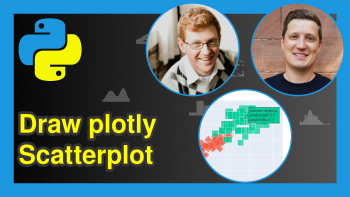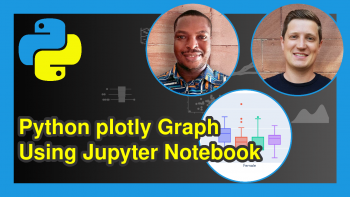plotly Area Chart in Python (5 Examples)
Hi there! In this tutorial, you’ll learn how to make area charts in plotly, using the Python programming language.
First, though, here is a quick overview of this tutorial:
Let’s get started!
Install Latest Version of Python plotly Library
If you do not have plotly already installed in your Python programming environment, then in your preferred Python IDE, run the line of code below to install the latest version of plotly; otherwise, you may skip to the next section.
pip install plotly==5.12.0
Import plotly Express & Graph Objects
Next, we are going to import plotly express and plotly graph objects.
import plotly.express as px import plotly.graph_objects as go
Please note that you can use either of the above to create an area chart in Python. But for the purpose of this tutorial, we would like to demonstrate both methods.
Load & Preview Dataset
We will make use of the pre-loaded gapminder dataset of plotly_express. To load the dataset, run the code:
df = px.data.gapminder()
You can take a look at the first 10 rows of the DataFrame as follows.
df.head(10)
# country continent year lifeExp pop gdpPercap iso_alpha iso_num #0 Afghanistan Asia 1952 28.801 8425333 779.445314 AFG 4 #1 Afghanistan Asia 1957 30.332 9240934 820.853030 AFG 4 #2 Afghanistan Asia 1962 31.997 10267083 853.100710 AFG 4 #3 Afghanistan Asia 1967 34.020 11537966 836.197138 AFG 4 #4 Afghanistan Asia 1972 36.088 13079460 739.981106 AFG 4 #5 Afghanistan Asia 1977 38.438 14880372 786.113360 AFG 4 #6 Afghanistan Asia 1982 39.854 12881816 978.011439 AFG 4 #7 Afghanistan Asia 1987 40.822 13867957 852.395945 AFG 4 #8 Afghanistan Asia 1992 41.674 16317921 649.341395 AFG 4 #9 Afghanistan Asia 1997 41.763 22227415 635.341351 AFG 4
Example 1: Filled plotly Area Chart
In this example, we will create a basic filled area chart of GDP per capita over time for each continent, using plotly express.
# import plotly.express as px df = px.data.gapminder() fig = px.area(df, x="year", y="gdpPercap", color="continent", line_group="country") fig.show()
When you hover over the plot, you see the GDP per capita over time for each country in each continent.
Example 2: Pattern-Filled plotly Area Chart
In this example, we will make a pattern-filled area chart for the life expectancy over time for each continent.
fig = px.area(df, x = "year", y = "lifeExp", color = "continent", pattern_shape = "continent", pattern_shape_sequence=["x", ".", "/"]) fig.show()
You may have noticed that in the visualization above, the patterns are not readily obvious. Nevertheless, when you run the code in your Python IDE, you will definitely see the different patterns in your plot.
Also, we can parse an array of shapes to the argument pattern_shape_sequence =, such as ["|", "\\", "-", " "].
Example 3: Overlaid plotly Area Chart with Boundary Lines
In this example, we will be using the graph objects method to create a basic overlaid area chart.
# import plotly.graph_objects as go fig = go.Figure() fig.add_trace(go.Scatter(x=[1, 2, 3, 4], y=[0, 2, 3, 5], fill='tozeroy')) fig.add_trace(go.Scatter(x=[1, 2, 3, 4], y=[3, 5, 1, 7], fill='tonexty')) fig.show()
The fill property is an enumeration that may be specified as one of the following enumeration values: ['none', 'tozeroy', 'tozerox', 'tonexty', 'tonextx', 'toself', 'tonext']. You can check the meanings in the plotly.graph_objects.Scatter documentation.
Example 4: Overlaid plotly Area Chart without Boundary Lines
In this example, we will remove the boundary lines of the area chart in Example 3. To do it, we need to set the mode property to "none".
fig = go.Figure() fig.add_trace(go.Scatter(x=[1, 2, 3, 4], y=[0, 2, 3, 5], fill='tozeroy', mode= "none")) fig.add_trace(go.Scatter(x=[1, 2, 3, 4], y=[3, 5, 1, 7], fill='tonexty', mode= "none")) fig.show()
Example 5: Interior-Filled plotly Area Chart
In this example, we will fill the interior area of an overlaid plotly area chart. In this case, it is sufficient to set None to the fill property for the top graphic and 'tonexty' for the bottom graphic.
fig = go.Figure() fig.add_trace(go.Scatter( x=[1, 2, 3, 4], y=[3, 4, 8, 3], fill=None, mode='lines', line_color='red')) fig.add_trace(go.Scatter( x=[1, 2, 3, 4], y=[1, 6, 2, 6], fill='tonexty', mode='lines', line_color='green')) fig.show()
So, that’s how to make area charts in plotly using Python. I hope you found these 5 examples helpful.
Video, Further Resources & Summary
Do you need more explanations on how to make area charts in plotly in Python? Then you should have a look at the following YouTube video of the Statistics Globe YouTube channel.
In the video, we explain in some more detail how to make area charts in plotly in Python.
The YouTube video will be added soon.
Furthermore, I encourage you to take a look at other interesting plotly in Python tutorials on Statistics Globe, starting with these ones:
- Custom Button in plotly Graph in Python (Example)
- Disable Hover Information plotly Using Python (Example)
- Format Hover Text of plotly Graph in Python (Example)
- Create Multiple Graphs as plotly Subplots in Python (3 Examples)
- Learn Python Programming
This post has shown how to make area charts in plotly in Python. In case you have further questions, you may leave a comment below.
This page was created in collaboration with Ifeanyi Idiaye. You might check out Ifeanyi’s personal author page to read more about his academic background and the other articles he has written for the Statistics Globe website.