Add Subscript and Superscript to Plot in R (3 Examples)
In this tutorial, I’ll explain how to create a subscript or superscript in R.
The tutorial consists of three examples for the addition of subscripts and superscripts. To be more specific, the article will contain these topics:
- Example 1: Adding Superscript to Plot
- Example 2: Adding to Subscript Plot
- Example 3: Adding Multiple Superscripts & Subscripts to Plot
- Video, Further Resources & Summary
Let’s take a look at some R codes in action.
Example 1: Adding Superscript to Plot
Example 1 shows how to add a superscript (i.e. the power of 2) to a text in a plot in R.
For this task, you need to apply the expression function and add the ^ symbol and the value you want to show as a superscript behind the character string containing the title of your plot. Have a look at the following R code and the resulting plot:
plot(1:10, main = expression("My Title"^2)) # Add superscript to plot
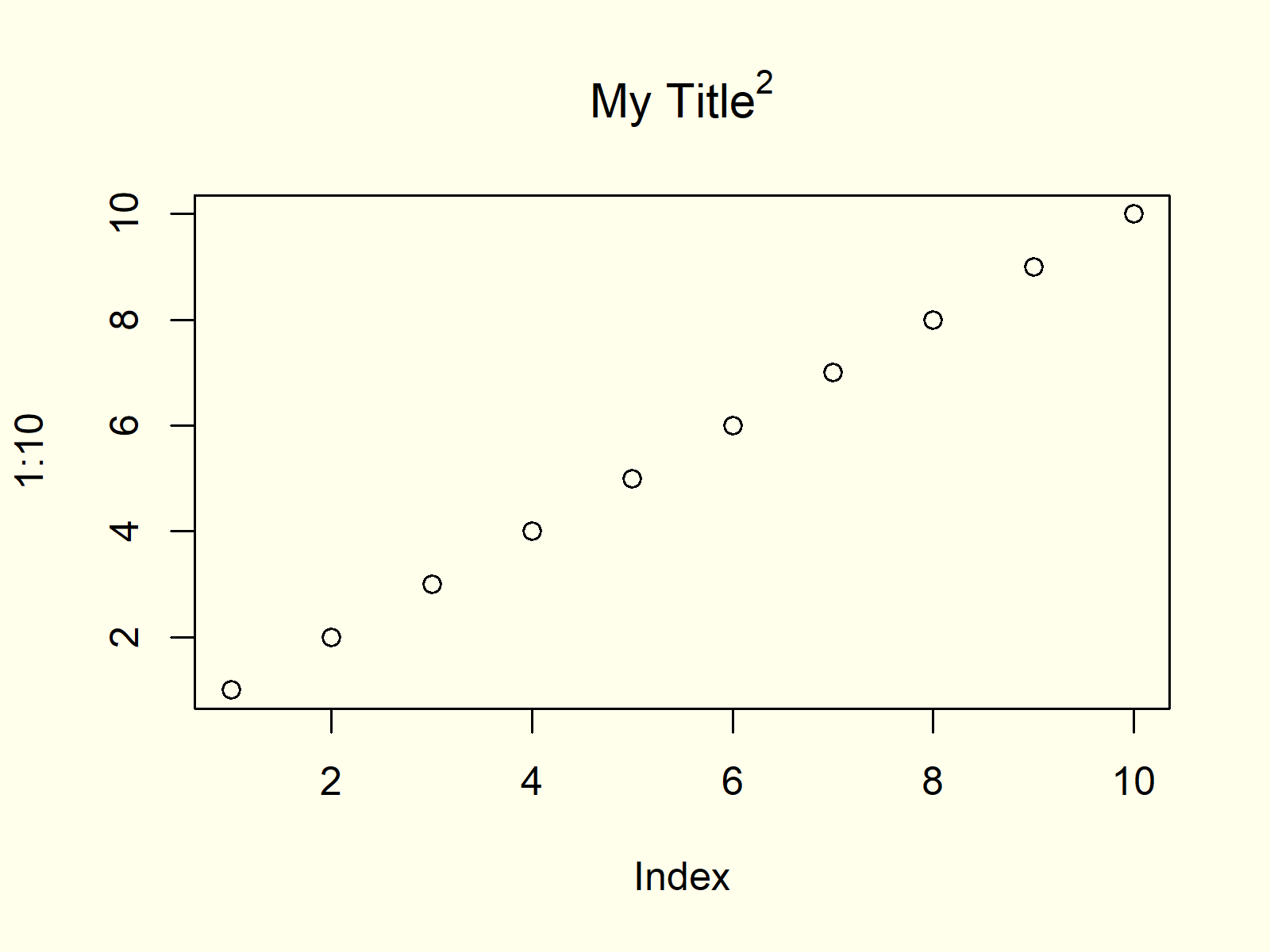
Figure 1: R Plot with Superscript in Main Title.
Figure 1 shows the output of the previous R syntax. As you can see, the main title of the plot contains a superscript.
Note that you may add a superscript to any other kind of text (e.g. axis labels or text within a graph) in a Base R graphic.
Example 2: Adding Subscript to Plot
In Example 2, I’ll show how to add a subscript to a plot title. For this task, we also need to use the expression function of the programming language. In contrast to Example 1, we need to wrap square brackets (i.e. [2]) around the value we want to show as a subscript:
plot(1:10, main = expression("My Title"[2])) # Add subscript to plot
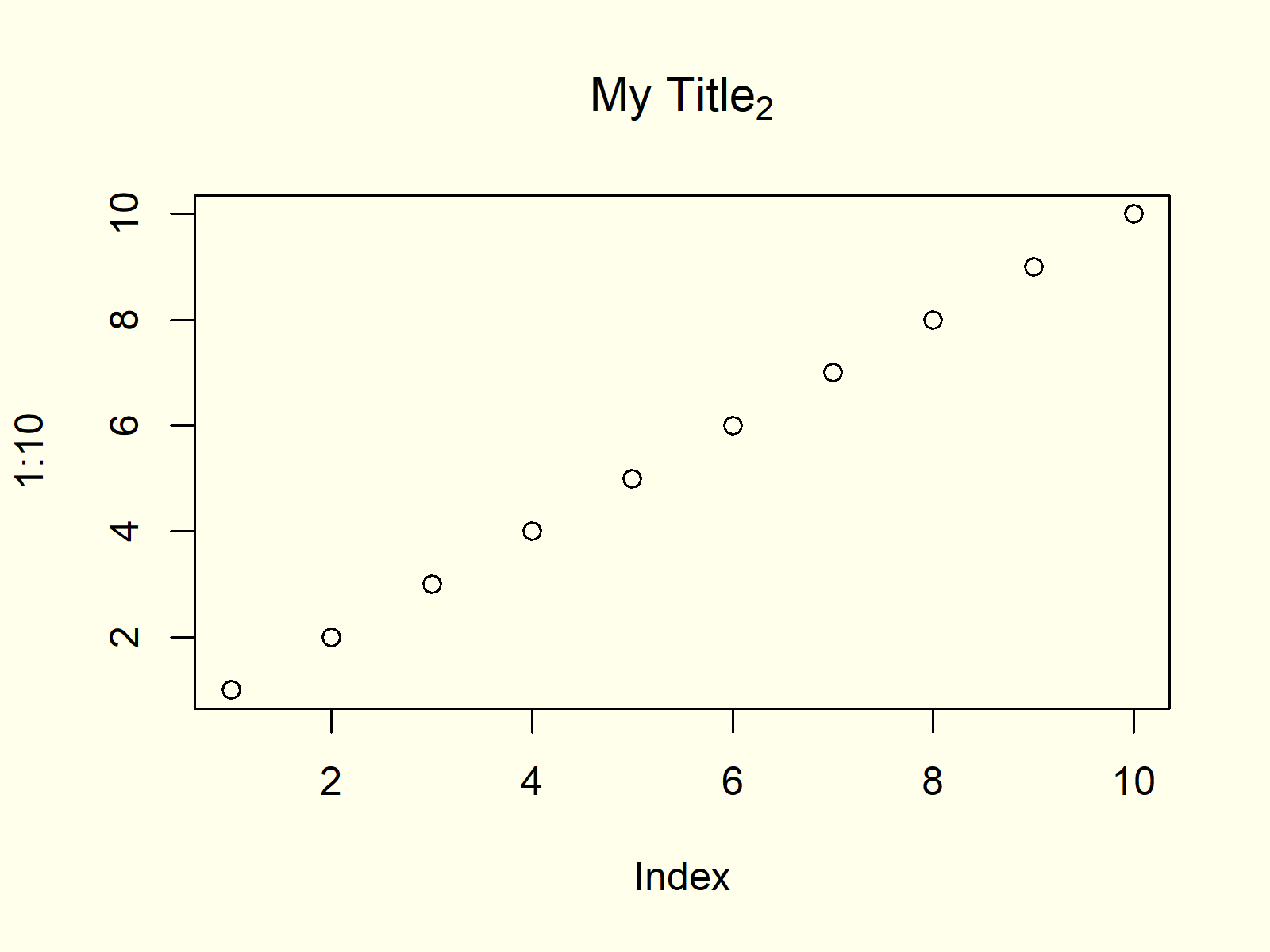
Figure 2: R Plot with Subscript in Main Title.
As you can see in Figure 2, our plot title contains a subscript.
Example 3: Adding Multiple Superscripts & Subscripts to Plot
It is also possible to add several superscripts and subscripts to a text element using the expression function and the symbols ^ and [] as shown in the previous examples. Note that you need to add the star symbol (i.e. *) after a superscript or subscript, in case you want to continue with text afterwards. Have a look at the following example code:
plot(1:10, main = expression("My"^1*"Long"[2]*"Title"["b"]^"a")) # Multiple numbers
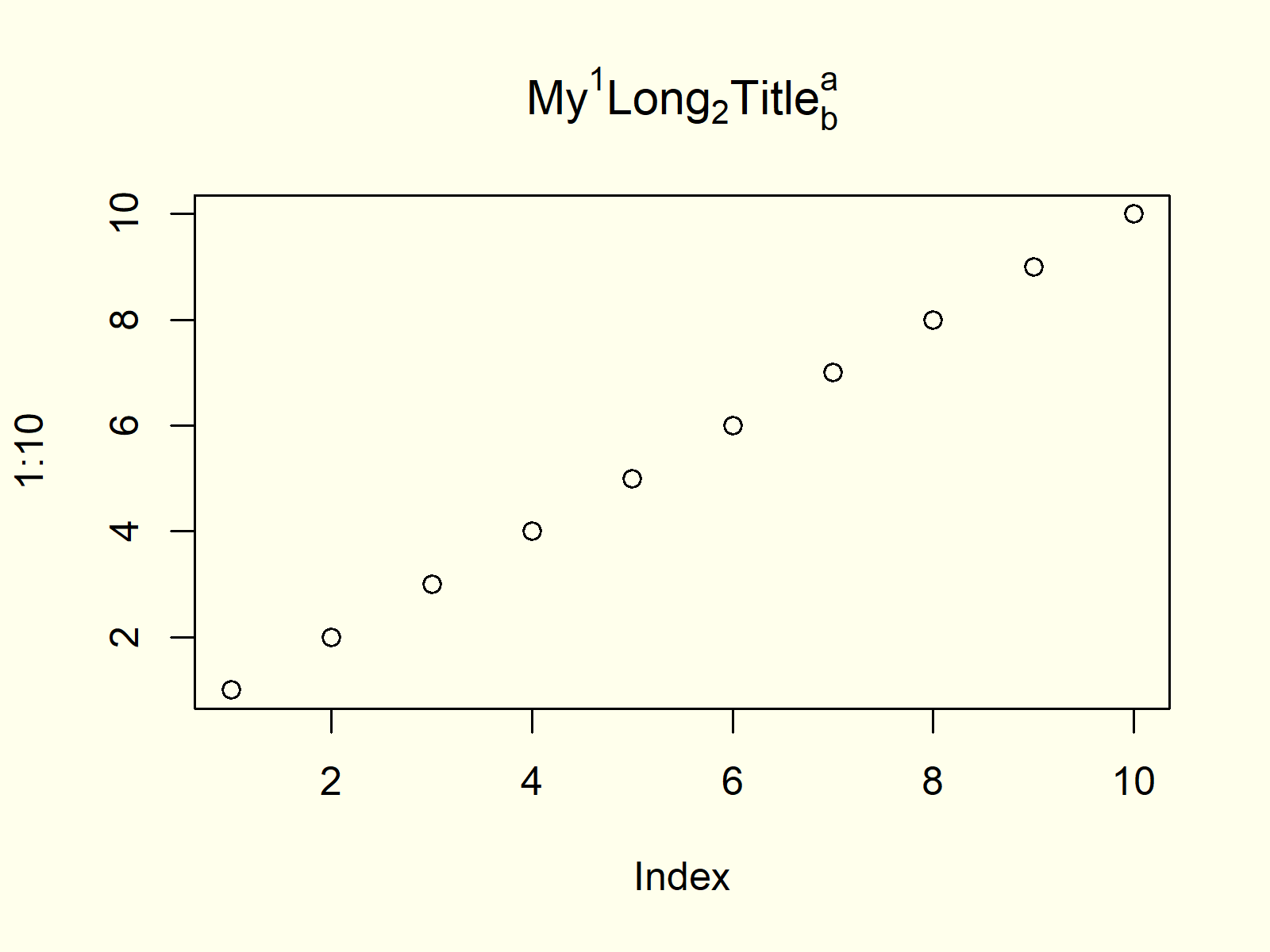
Figure 3: R Plot with Superscript & Subscript in Main Title.
We added multiple superscripts and subscripts. Some of them are numbers and others are letters.
Video, Further Resources & Summary
Do you need further information on the examples of this article? Then I can recommend watching the following video of my YouTube channel. In the video, I’m explaining the content of this tutorial.
Furthermore, you might have a look at the related tutorials of this website:
This article illustrated how to include superscripts and subscripts on axis or title text of a plot in the R programming language.
In the examples of this R programming tutorial, I have shown how to add subscripts and superscripts to Base R plots. Please note that the expression function could also be used in other graphical environments such as the ggplot2 package. Furthermore, you may use the expression function to add exponents to mathematical equations.
In case you have further questions, please tell me about it in the comments below. Furthermore, don’t forget to subscribe to my email newsletter for regular updates on the newest tutorials.





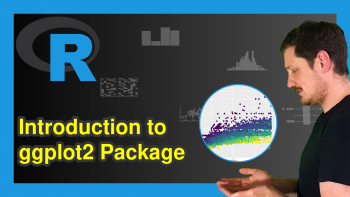
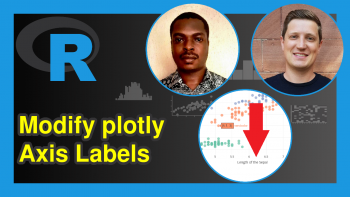
2 Comments. Leave new
Hi! It’s OK? I also follow you on Facebook.
How can I quote this page in the work I’m doing? A hug from Brazil, Igor.
Hey Igor,
I’m good and you? 🙂
Thanks a lot for following me on Facebook! Glad you like my content!
Also, thanks for considering my page as a resource in your work. You may use it as an online resource by inserting the link and date, and you may also quote my name (Joachim Schork).
Greetings from Germany to Brazil
Joachim