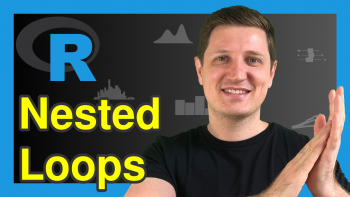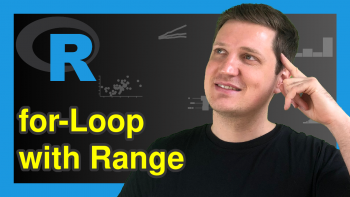repeat-Loop in R (2 Examples) | Writing & Running repeat-Statements
In this tutorial, I’ll explain how to write and run a repeat-loop in R.
The post will consist of the following content blocks:
Theoretical Workflow of repeat-Loops
As a first step, let’s have a look at the workflow of repeat-loops:
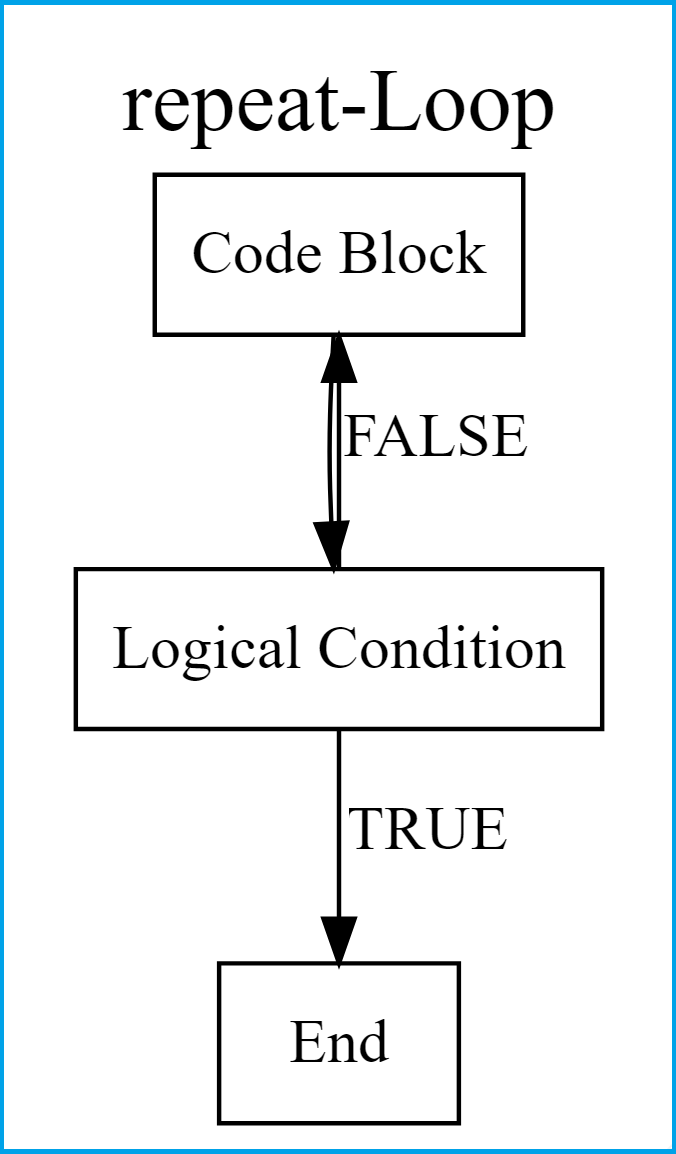
As you can see in the previous Figure, repeat-loops start with a code block were some data manipulation or any other programming task is done. Then, it is checked whether a logical condition is met.
If this logical condition is TRUE, the break function stops the repeat-loop. If the logical condition is FALSE, the code block is run again.
Example 1: Writing a repeat-Loop in R (Basics)
The following R code illustrates how to use and run a repeat-loop in RStudio. First, we have to create a data object that we can use in the repeat-loop later on:
x <- 5 # Specify example data object x # Print data object # 5
Our example data object is called x and contains the value 5. Now, let’s write a repeat-loop that adds plus 1 to this data object until we reach a value of 10 or larger than 10:
repeat{ # Starting repeat-loop x <- x + 1 # Main code block of repeat-loop print(x) # Printing output if(x >= 10) { # Logical condition of repeat-loop break # Stopping repeat-loop } } # [1] 6 # [1] 7 # [1] 8 # [1] 9 # [1] 10
Above, you can see the R syntax and the output of the repeat-loop. The repeat-loop had five iterations before the break condition was fulfilled.
Example 2: Running repeat-Loop Over Data Frame Columns
In Example 2, I’ll explain how to run a repeat-loop through the columns of a data frame. Let’s load some example data:
data(iris) # Loading exemplifying data frame head(iris) # Head of example data # Sepal.Length Sepal.Width Petal.Length Petal.Width Species # 1 5.1 3.5 1.4 0.2 setosa # 2 4.9 3.0 1.4 0.2 setosa # 3 4.7 3.2 1.3 0.2 setosa # 4 4.6 3.1 1.5 0.2 setosa # 5 5.0 3.6 1.4 0.2 setosa # 6 5.4 3.9 1.7 0.4 setosa
Let’s also define a running index that we can use within the repeat statement later on:
i <- 0 # Create running index
Let’s go:
repeat{ # Start i <- i + 1 # Update running index if(!is.numeric(iris[ , i])) { # Break condition break } iris[ , i] <- iris[ , i] + 100 # Change data }
Within the previous R code we added plus 100 to each numeric variable of our data frame until we hit the first non-numeric column. Let’s have a look at the updated data:
head(iris) # Sepal.Length Sepal.Width Petal.Length Petal.Width Species # 1 105.1 103.5 101.4 100.2 setosa # 2 104.9 103.0 101.4 100.2 setosa # 3 104.7 103.2 101.3 100.2 setosa # 4 104.6 103.1 101.5 100.2 setosa # 5 105.0 103.6 101.4 100.2 setosa # 6 105.4 103.9 101.7 100.4 setosa
All numeric values were increased by 100.
Video, Further Resources & Summary
Some time ago I have released a video on my YouTube channel, which shows the R programming code of this tutorial. You can find the video below.
The YouTube video will be added soon.
Furthermore, you might want to have a look at the related articles of my homepage:
- break & next Functions in R for-loop
- for-Loop in R
- while-Loop in R
- Loops in R
- The R Programming Language
Summary: In this tutorial, I showed how to use repeat-loops in the R programming language. Let me know in the comments section, in case you have any further questions.